Choose your MacBook Family
At SimplyFixIt, we know Macs. We've been working on them since 1996, and our team are certified by Apple. We offer a wide range of repairs, and for most of them, we're cheaper than the Apple store.
How is SimplyFixIt cheaper than Apple?
We offer cheaper prices than Apple because our business is fixing computers. Apple would probably prefer you to buy a new model if your Mac Mini is broken, so they price their repairs accordingly. The price difference can be huge. And there are a lot of services Apple won't offer you - such as a Flash Drive upgrade to give your Mac Mini a new lease of life (and an extra few years of use).
Choose your repair or upgrade below, and see how we can help you today.
Mac Mini Display Issues
There are a lot of reasons your Mac Mini may not give a picture. Apple have a support article on their website - and it's really long. However, they do not encourage you to open your Mac Mini at home. If you have already tried a different video cable, or a different port on your monitor, and you have tried turning your Mac off and back on again, you've reached the extent of the troubleshooting that Apple suggests you try at home.
This doesn't mean that a repair is going to be expensive. It could be as simple as dust in the memory slots. Pop your Mac Mini in to your nearest SimplyFixIt and one of our Apple certified technicians will take a look. You don't need an appointment, so you can visit whenever it's convenient for you. or get in touch with the Contact Form below if you'd like more information.
Why is my Mac Mini so slow?
Believe it or not, you are not alone. It's the top suggestion on Google search, and there are over 7 million results. People are looking for the same answers as you are.
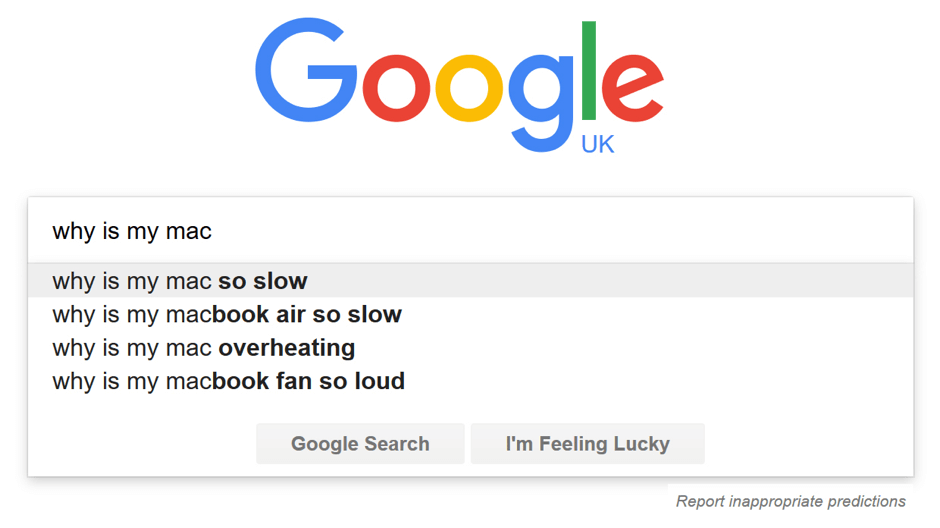
We help more than 250 Mac users every month and of those customers who a left a review, 96% of them gave us 5 star reviews. That's because we know Macs. We've been working with them for years, and make sure that our technicians are certified by Apple so that they know Macs at least as well as the technicians who work at the Apple Store.
There's not one single reason that Macs get slow, and there are lots of things you can try at home to boost the performance too. We'll show you a few things to try, but if you find that they haven't helped, it's time to let the experts take over. You don't need an appointment, so you can visit a SimplyFixIt store today. If you'd like to know more before you make the journey along, you can use the Contact Form below to get some extra help.
What can I do at home to improve the performance of my Mac?
The first step is to identify if perhaps there is just too much going on. Here are some steps you can follow to access the Apple Activity Monitor. It will break each task down by how taxing it is being on your processor at any given time.
Apps normally use a larger percentage of the CPU when doing tasks that require intensive calculations, such as video editing. But CPU use should decrease when the task is finished, and it should stop entirely when the app is no longer open. Any process except kernel_task (kernel_task is to help manage CPU temperature) that is consistently using more than 70 percent of your CPU is putting a significant load on the CPU and could be malfunctioning. 1. Open Activity Monitor, then choose View > All Processes.
2. Click the top of the “% CPU” column to sort by the percentage of CPU capability used by each process.
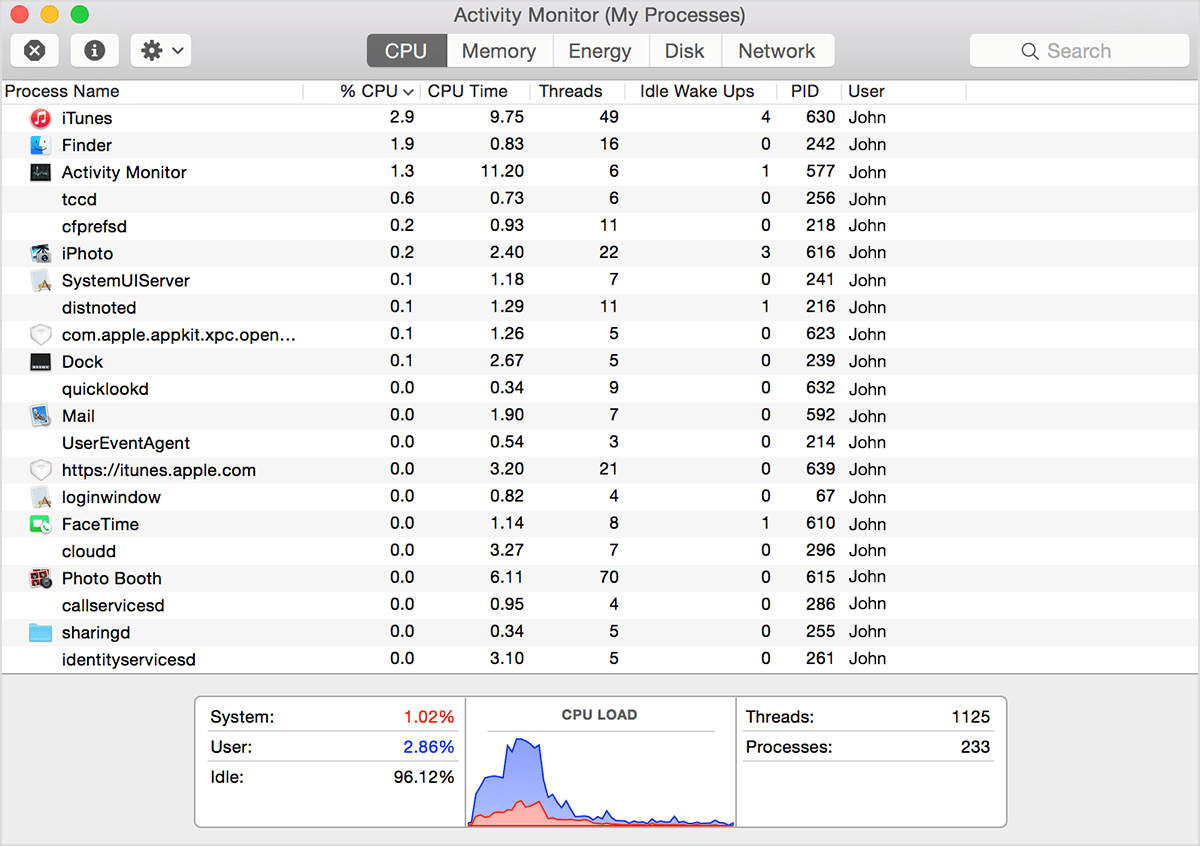
Quit any malfunctioning processes
If you can't quit an application normally, because it has crashed, you can use Activity Monitor to force it to quit. Make sure you save any work you have open first, just in case, then select the process in Activity Monitor and choose View > Quit Process.
Use Activity Monitor to check memory (RAM) activity
The Memory pane shows information about how memory is being used by each application:
Memory Pressure: The Memory Pressure graph helps illustrate the availability of memory resources: Physical Memory: This is how much memory you have installed in your Mac. Memory Used: The total amount of memory currently used by all apps and macOS processes. If this figure is near the total amount of RAM available, you probably need to consider upgrading.
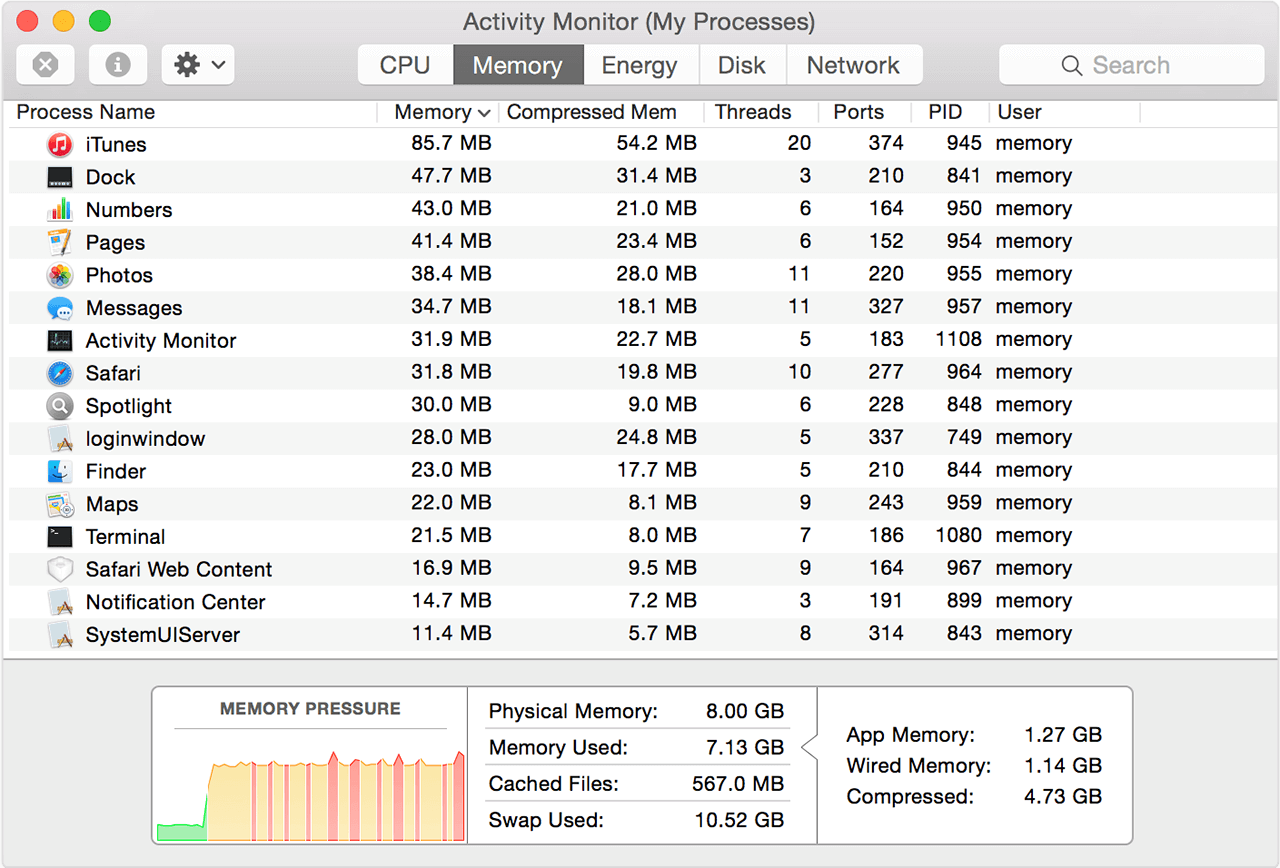
If your CPU is not being taxed, and your memory pressure is in the green, but your Mac is still slow - then this is not the problem. This indicates that both of these parts are capable at running faster, but they are not getting as much information as they’d like from your storage drive. We can upgrade your storage drive to something much quicker, which will really allow your CPU to take off. We are so confident that you will love the new speed of your Mac Mini, that if you don’t, we'll give you your money back.*
*The Mac Mini must be returned within 14 days. We will swap the drive back for your old one and refund the money that you paid for the drive.
Is your Mac Mini not loading Mac OS?
If your Mac powers up and you get a picture, but it fails to load Mac OS, we can help. There are a few common symptoms, but one we see a lot is the flashing folder and question mark.
This indicates that your Mac Mini cannot see Mac OS or load the files correctly. A lot of people are quick to assume that this must mean that the hard drive is faulty - after all, that is where the files are stored. At SimplyFixIt, we run thorough hardware diagnostics to be absolutely certain - we won't charge you to replace a part that is in perfect health. And we often see similar issues due to a corrupt directory, which is cheaper to fix.
We also know how important your data can be. Our Mac certified technicians will offer data recovery too, even from a faulty hard drive. If you'd like more information, you can use the Contact Form below to get some extra help. Or pop in to your nearest SimplyFixIt branch. We'd love to say hi, and you don't need to book an appointment.
What we can offer your Mac Mini to boost the performance significantly
RAM Upgrades
There are two types of "memory" in a computer, RAM (Random Access memory) and drive storage. Without getting too technical, RAM gives your computer a high-speed temporary work space. It's where apps and data live while you are actively using them. If you have more RAM it means that your Mac Mini will normally feel faster as you are using apps, especially if you are opening multiple apps, or web browser tabs, at the same time.
The minimum amount of RAM that Apple puts into almost all of their Mac range now is 8GB of RAM. But they do still offer their entry level Mac Mini with just 4GB. I would say that if you have less than 8GB, you will see a performance boost from increasing your RAM.

Fusion Drives and Flash Storage
If RAM is for storing apps and data when they are in use, the "hard drive" in your Mac Mini is for storing everything permanently. It stores all your pictures, emails, apps and any other data. I say "hard drive", but the more modern technology is a "solid state drive" or "flash drive" in Apple parlance.
In general terms, if you have a hard drive in your Mac Mini, and you upgrade to a Flash Drive, then you will see a huge performance difference. Your Mac Mini will start up much faster, apps will load quicker and just generally, your computer will feel a lot more responsive. The Apple Certified Technicians at SimplyFixIt can give you advice on what is the best size Flash Drive for your Mac.
Why not just keep the same size?
It may be that your current hard drive is nearly at full capacity, and simply swapping over to a Flash Drive at the same size won't help. It could be that you don't use all the space on your hard drive, and never will, and therefore buying a Flash Drive of the same size would be a waste of money. That's the thing about Flash Drives; they cost more than hard drives. They are cheaper than ever before, and definitely represent the best value performance boost for a Mac Mini, but if you needed a 512GB or a 1TB Flash Drive, it is definitely still an expensive upgrade.
Fusion Drives
If you do have a lot of data, 1TB or more, and don't want to invest in a flash drive of that capacity, there are still options for you. We can fit a Fusion Drive to your computer. This is a combination of hard drive and flash drive, which macOS is able to use as one single drive. It typically gives a boost of 3.5x performance when working on large files. Even just starting your Mac should be a lot faster, maybe even twice as fast.
Drive technology comparisons
| Read or write | Megabytes per second |
|---|---|
| Flash Drive | |
| Write Speed | 208 MB/s |
| Read speed | 140 MB/s |
| Fusion Drive | |
| Write speed | 127 MB/s |
| Read speed | 129 MB/s |
| Hard Drive | |
| Write speed | 38 MB/s |
| Read speed | 25 MB/s |
| Read or write | Megabytes per second |
|---|---|
| Flash Drive | |
| Write Speed | 440 MB/s |
| Read speed | 477 MB/s |
| Fusion Drive | |
| Write speed | 325 MB/s |
| Read speed | 482 MB/s |
| Hard Drive | |
| Write speed | 173 MB/s |
| Read speed | 174 MB/s |