What is Apple ID?
An Apple Account / Apple ID is the account you have with Apple. It allows you to download Apps on your iPhone or Mac, and lets you personalise your Apple on-line experience. It was called Apple ID until Autumn 2024, when Apple changed it to Apple Account. Once you have created an Apple Account/Apple ID you will use it to access those Apple online resources which require you to identify yourself. With your Apple Account/Apple ID you can access your Apple Store order history on the Apple website.
Here’s how to reset your Apple Account / Apple ID password and regain access to your account. The easiest way to reset your password is with your iPhone or other trusted Apple device – one that you're already signed in to with your Apple ID, so that we know it's yours. On iOS 17 and later, resetting your password on the web is the quickest way to regain access to your account. If you don’t know the password for the Apple ID account, e.g. if you bought the device from someone else and can’t get the password from them, you will need to use a different method to remove the activation lock on your device.
You'll need to have set up a passcode (or password on Mac) on your device.
Reset your Apple ID password on your iPhone or other trusted Apple device
-
-
Go to Settings.
-
Tap your name > Sign-In & Security > Change Password.
-
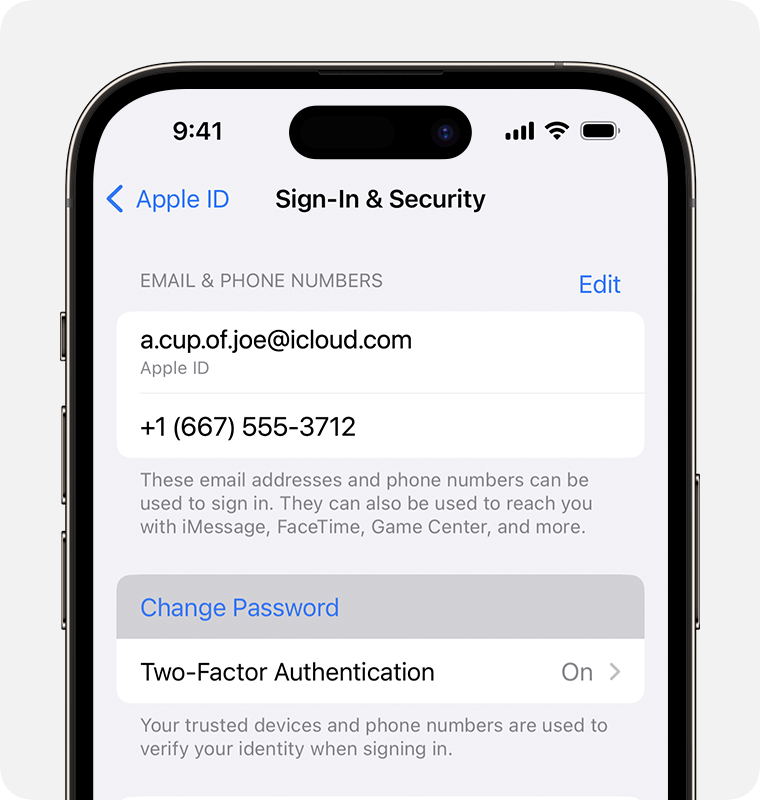
-
Follow the onscreen instructions to reset your password.
You can also follow this process on a trusted iPad, iPod touch or Apple Watch.
To reset your password on your trusted Mac, choose Apple menu > System Settings (or System Preferences) > Sign in with your Apple ID (or Apple ID). Then click Password & Security, Change Password and follow the onscreen instructions.
If you have a new Apple device
If you’ve got a new Apple device or an Apple device that you haven’t signed in to using your Apple ID, you can select "Forgotten your password or don’t have an Apple ID?" wherever it appears.
During the device setup process, you can find the "Forgotten your password or don’t have an Apple ID?" option on the Apple ID sign-in screen.
After you’ve set up the device, you can find the "Forgotten your password or don’t have an Apple ID?" option in Settings:
-
iPhone, iPad or iPod touch: go to the Settings app and tap Sign in to your iPhone. Then tap "Forgotten your password or don’t have an Apple ID?" and follow the onscreen instructions.
-
Mac: choose Apple menu > System Settings (or System Preferences). Click Sign in with your Apple ID (or Apple ID), then click "Forgotten your Apple ID or password?" and enter your Apple ID.
Reset your Apple ID password with the Apple Support app on a borrowed device
If you don't have an Apple device but have access to your trusted phone number, you can borrow an Apple device from a friend or family member, or use one at an Apple Store.
-
Open the Apple Support app on the borrowed Apple device. If necessary, you can download the Apple Support app from the App Store.
-
Scroll down to Support Tools, then tap Reset Password.
-
Tap "A different Apple ID".
-
Enter your Apple ID. If you can’t remember your Apple ID, you may be able to use your email address or phone number.
-
Tap Next, then follow the onscreen instructions to reset your password.
Any information you enter will not be stored on the device.
Reset your Apple ID password on a web browser
Reset your password at iforgot.apple.com
When possible, the web browser will redirect you to a trusted device.
If you don’t have a trusted device, you can still reset your password online – but the process may take a little longer. If you‘ll soon have access to one of your trusted devices, it may be faster and easier to reset your password then.