If your Apple Pencil doesn't seem to work with your iPad, please follow the steps below to re-pair them.
Keep in mind that not all iPads are compatible with all Apple Pencils. There are 3 different versions of the Pencil as of 2023.
Apple Pencil compatibility Chart
Apple Pencil (USB-C)
![]()
You can use Apple Pencil (USB-C) with these iPad models:
- iPad (10th generation)
- iPad mini (6th generation)
- iPad Air (4th generation and later)
- iPad Pro 11-inch (all generations)
- iPad Pro 12.9-inch (3rd generation and later)
Apple Pencil (2nd generation)
![]()
You can use Apple Pencil (2nd generation) with these iPad models:
- iPad mini (6th generation)
- iPad Air (4th generation and later)
- iPad Pro 12.9-inch (3rd generation and later)
- iPad Pro 11-inch (all generations)
Apple Pencil (1st generation)
![]()
You can use Apple Pencil (1st generation) with these iPad models:
- iPad mini (5th generation)
- iPad (6th, 7th, 8th and 9th generation)
- iPad (10th generation)*
- iPad Air (3rd generation)
- iPad Pro 12.9-inch (1st and 2nd generation)
- iPad Pro 10.5-inch
- iPad Pro 9.7-inch
*You need the USB-C to Apple Pencil Adapter to pair and charge Apple Pencil with iPad (10th generation).
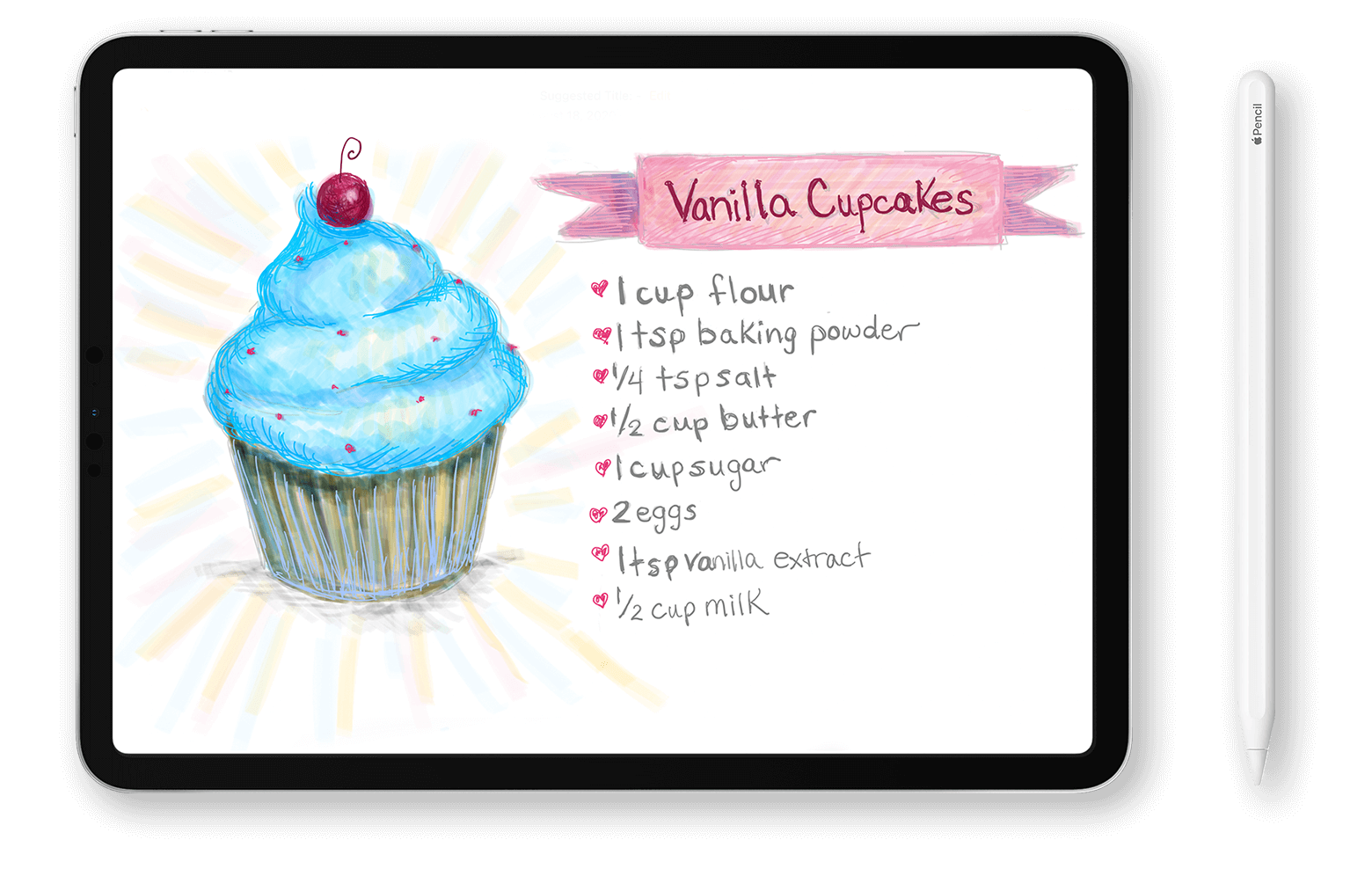
Pair your Apple Pencil (USB-C)
![]()
To pair with an iPad, slide the end of the Apple Pencil (USB-C) open and place a USB-C cable into the slot. Plug the other end of the cable into your iPad.
Pair your Apple Pencil (2nd generation) with your iPad
Attach your Apple Pencil to the magnetic connector on the side of your iPad, like this:
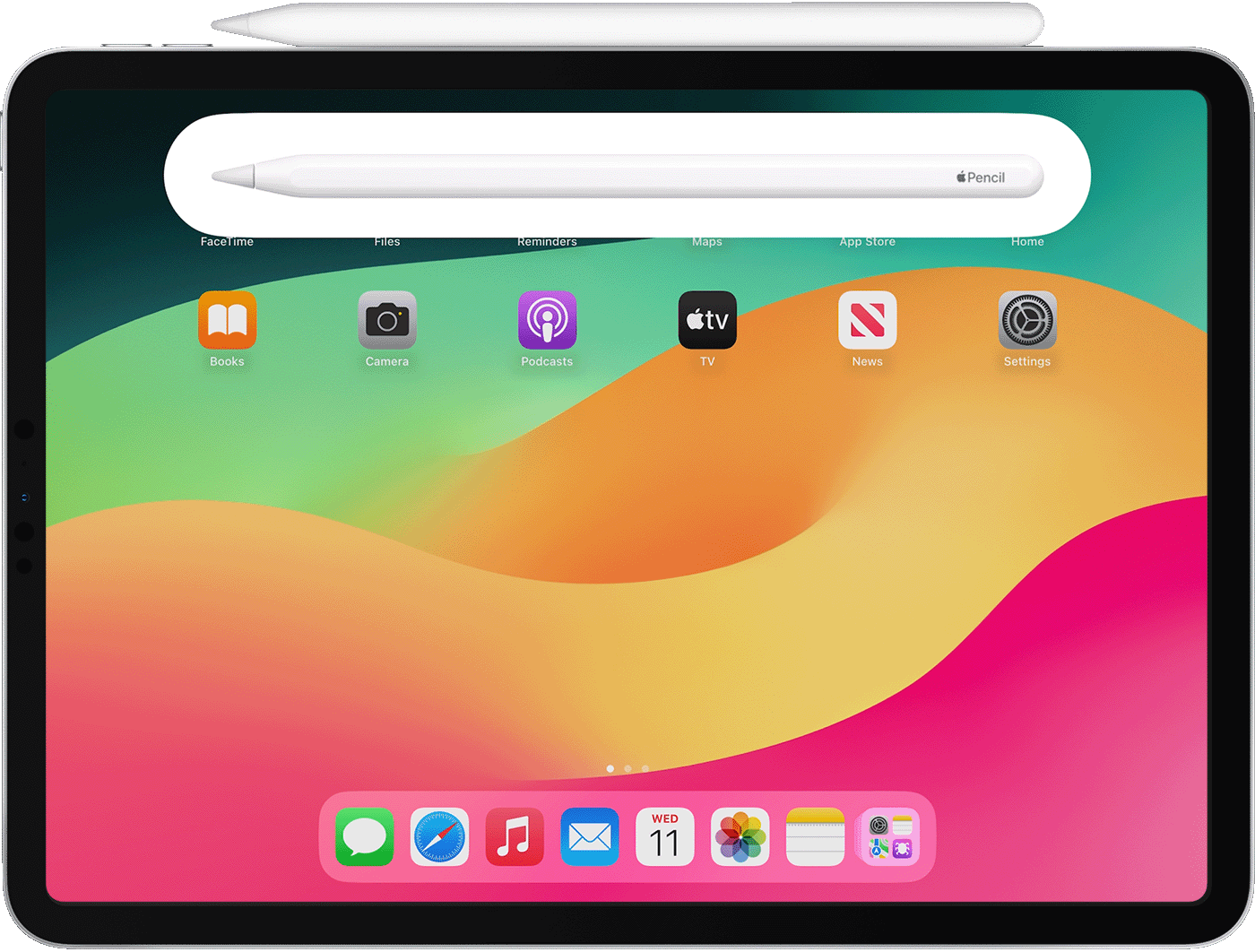
Pair your Apple Pencil (1st generation) with your iPad (10th generation)
Remove the cap and plug your Apple Pencil and a USB-C cable into the USB-C to Apple Pencil Adapter. Plug the other end of the cable into your iPad.
![]()
When the Pair button appears, tap it. Wait for your Apple Pencil to pair, then unplug it from the USB-C to Apple Pencil Adapter.
Your Apple Pencil and iPad will stay paired until you restart your iPad or pair your Apple Pencil with another iPad. When you're ready to use your Apple Pencil again, use the same steps to pair it with your iPad.
Pair your Apple Pencil (1st generation) with your iPad (6th to 9th generations)
Remove the cap and plug your Apple Pencil into the Lightning connector on your iPad.

When the Pair button appears, tap it.
Your Apple Pencil and iPad will stay paired until you restart your iPad, turn on Airplane Mode or pair your Apple Pencil with another iPad. When you're ready to use your Apple Pencil again, use the same steps to pair it with your iPad.
If your Apple Pencil won't pair with your iPad
- Connect your Apple Pencil to your iPad:
- With Apple Pencil (2nd generation): centre your Apple Pencil on the magnetic connector, which is on the side of your iPad with the volume buttons.
- With Apple Pencil (1st generation) and iPad (6th through 9th generations): remove the cap and plug your Apple Pencil into the Lightning connector on your iPad.
- With Apple Pencil (1st generation) and iPad (10th generation): remove the cap and plug your Apple Pencil and a USB-C cable into the USB-C to Apple Pencil Adapter. Plug the other end of the cable into your iPad.
- Restart your iPad, then try to pair again.
- Go to Settings > Bluetooth and make sure that Bluetooth is turned on.
- On the same screen, find your Apple Pencil under My Devices. If you find it, tap Information icon. Then tap Forget this Device.
- Connect your Apple Pencil into your iPad and tap the Pair button when it appears after a few seconds.
- If the Pair button doesn't appear, wait for 1 minute while your Apple Pencil charges. Then try connecting your Apple Pencil again and wait until the Pair button appears.