Choose your MacBook Air
SimplyFixIt is recognised throughout the UK as a trusted specialist in MacBook Air repairs. Our services cover a wide range, from screen repairs and battery replacements, to fixing charging issues, macOS installation, and water damage, amongst many other issues.
How to Identify a MacBook Air
If you are not sure what kind of MacBook Air that you have then read on. First, let's check the obvious. At the bottom of the screen, the words "MacBook Air" should be printed. If your MacBook says, "MacBook Pro" or "MacBook" then you have a different kind of MacBook. Don't worry, we fix them too. Just click on whatever type you have - "MacBook Pro" or "MacBook" (If you're lucky enough to be still using a PowerBook, then that's a different story. I'm not sure that even we can get parts for them, but you never know.)
Locate your serial number, model identifier, and part number
You can find the serial number and other identifiers for your MacBook Air in macOS, on the computer's surface, and on its packaging.
In the About This Mac window
With most versions of macOS, you can find your computer's serial number and model information in the About This Mac window.
Choose Apple () menu, and then click on "About This Mac". The window that appears lists your computer's model name—for example, MacBook Air (13-inch, Early 2015)—and serial number. Your serial number can really help SimplyFixIt to offer you personalised advice on repairs or upgrades for your model.
Check your Serial Number for free.
On the surface of your MacBook Air
Close your MacBook Air and turn it over. The serial number is on the underside of the computer, near the regulatory markings.
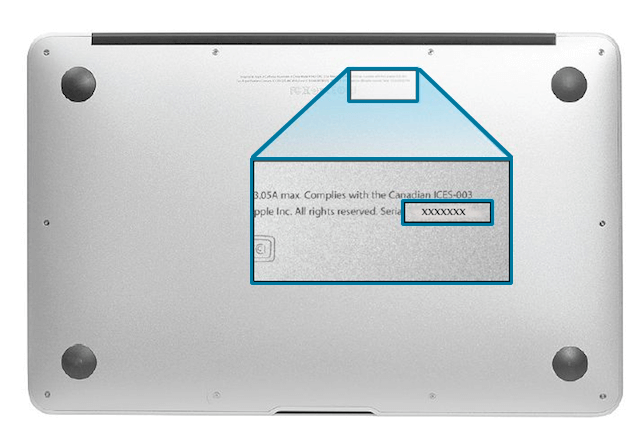
On the original product packaging or receipt
If you still have the original packaging for your MacBook Air, you can find the serial number on a barcode label on the box.
The packaging should also list the Apple part number, for example, MJVE2. Match that number to one in the list below to find your MacBook Air model.
In Apple part numbers, the letters after the code, which include '/A' are variables that differ by country or region. For the UK, they are normally 'B/A', so in the UK, you would see MJVE2B/A, whereas in the US, you'll see MJVE2LL/A
The serial number, model number, and configuration details of your MacBook Air might also appear on its receipt or invoice.
MacBook Air Upgrades?

Does your MacBook Air look like this? This is probably the most famous generation of MacBook Air, and lasted from 2010 to 2018. A lot of people have this kind of laptop, and they love them. But, honestly, it might be time to just show the computer a tiny bit more love. We can replace the battery, so that it lasts for hours again - like it did when you first got it. We can also increase the size of the storage, because honestly, when Apple sold them, they didn't have a lot of space on them. We can expand the storage to 512GB or even 1TB (1,000 GB).
A list of MacBook Air.
- MacBook Air "M2" 8-core CPU/10-core GPU 13-inch
- MacBook Air "M2" 8-core CPU/8-core GPU 13-inch
- MacBook Air "M1" 8-core CPU/8-core GPU 13-inch
- MacBook Air "M1" 8-core CPU/7-core GPU 13-inch
- MacBook Air "Core i7" 1.2 13-inch (Early 2020)
- MacBook Air "Core i5" 1.1 13-inch (Early 2020)
- MacBook Air "Core i3" 1.1 13-inch (Early 2020)
- MacBook Air "Core i5" 1.6 13-inch (True Tone, 2019)
- MacBook Air "Core i5" 1.6 13-inch (Late 2018)
- MacBook Air "Core i5" 1.8 13-inch (2017) 128GB
- MacBook Air "Core i5" 1.8 13-inch (2017) 256GB
- MacBook Air "Core i7" 2.2 13-inch (2017)
- MacBook Air "Core i7" 2.2 13-inch (Early 2015)
- MacBook Air "Core i5" 1.6 13-inch (Early 2015)
- MacBook Air "Core i7" 2.2 11-inch (Early 2015)
- MacBook Air "Core i5" 1.6 11-inch (Early 2015)
- MacBook Air "Core i7" 1.7 13-inch (Early 2014)
- MacBook Air "Core i5" 1.4 13-inch (Early 2014)
- MacBook Air "Core i7" 1.7 11-inch (Early 2014)
- MacBook Air "Core i5" 1.4 11-inch (Early 2014)
- MacBook Air "Core i5" 1.3 11-inch (Mid-2013)
- MacBook Air "Core i7" 1.7 13-inch (Mid-2013)
- MacBook Air "Core i5" 1.3 13-inch (Mid-2013)
- MacBook Air "Core i7" 1.7 11-inch (Mid-2013)
What does 'Vintage' and 'Obsolete' mean when it comes to Apple MacBook Air?
Apple uses a strange term for MacBooks Air that are 5 years old - "Vintage". MacBooks Air that are more than 7 years old are called "Obsolete". They don't support any computer that is classed as Vintage or Obsolete. At SimplyFixIt, we don't do that. We don't believe that a Mac has to be brand new in order to be useful. So, if you're happily using a 2015 MacBook Air, but the battery isn't good anymore, we can fix that.
What is the cost of repairing MacBook Air?
It is much cheaper to repair a MacBook Air than buy a new one. Well, it is with SimplyFixIt. We use Apple parts, and Apple certified technicians. The main difference seems to be that we aren't pushing people to buy a new computer every 3 years. We think that it makes sense to fix computers and use them for longer. SimplyFixIt also offer a way to split the cost of a repair into 3, with Klarna. You only 1/3 od the cost today, and then another 1/3 next month and make the final payment 2 months from now. All with zero interest or fees. It's a great way to avoid an unexpected bill. Choose your model of MacBook Air to see the repair options.
Should I repair my MacBook Air or buy a new one?
For most people, fixing their MacBook Air is an affordable way to get things moving again. One of the great thing about Macs, compared to Windows based laptops, is that a MacBook Air from 10 years ago is probably still a great computer for a lot of people. Of course, a new one looks shiny, but if you're using your computer for emails, writing the occasional document and the odd Zoom call to a friend, then you might not see any difference. But if you do need to get a new MacBook Air, we offer discounts for our repair customers - even on Apple's price. We're cheaper than Apple for repairs and for new Macs.
Can you fix a broken screen on a MacBook Air?
The short answer is yes. We offer affordable, high-quality screens for all MacBook Air models, including the latest M2 version. You can get more information here
How much does it cost to fix my MacBook Air screen?
It really depends on which model that you have. We offer both 3rd party and genuine Apple screens so that we can fix your broken MacBook Air screen and stay within budget.
How to repair SSD in MacBook Air?
Over the years Apple has changed the SSD (or Flash Storage) in the MacBook Air. They might say "improved", because the latest ones are super fast, have hardware encryption and can't be accessed without your biometric login. The problem with all that, is that they can't be replaced, or repaired. The last model of MacBook Air where we could fix the SSD was the 2017 non-retina model. If you have this model, you can get more information here.
So, backups are super important. Apple has back-up software built into their computers. It's called Time Machine, and it runs automatically. You should really consider this because any data that is stored only on your MacBook Air is at risk, if the SSD fails.