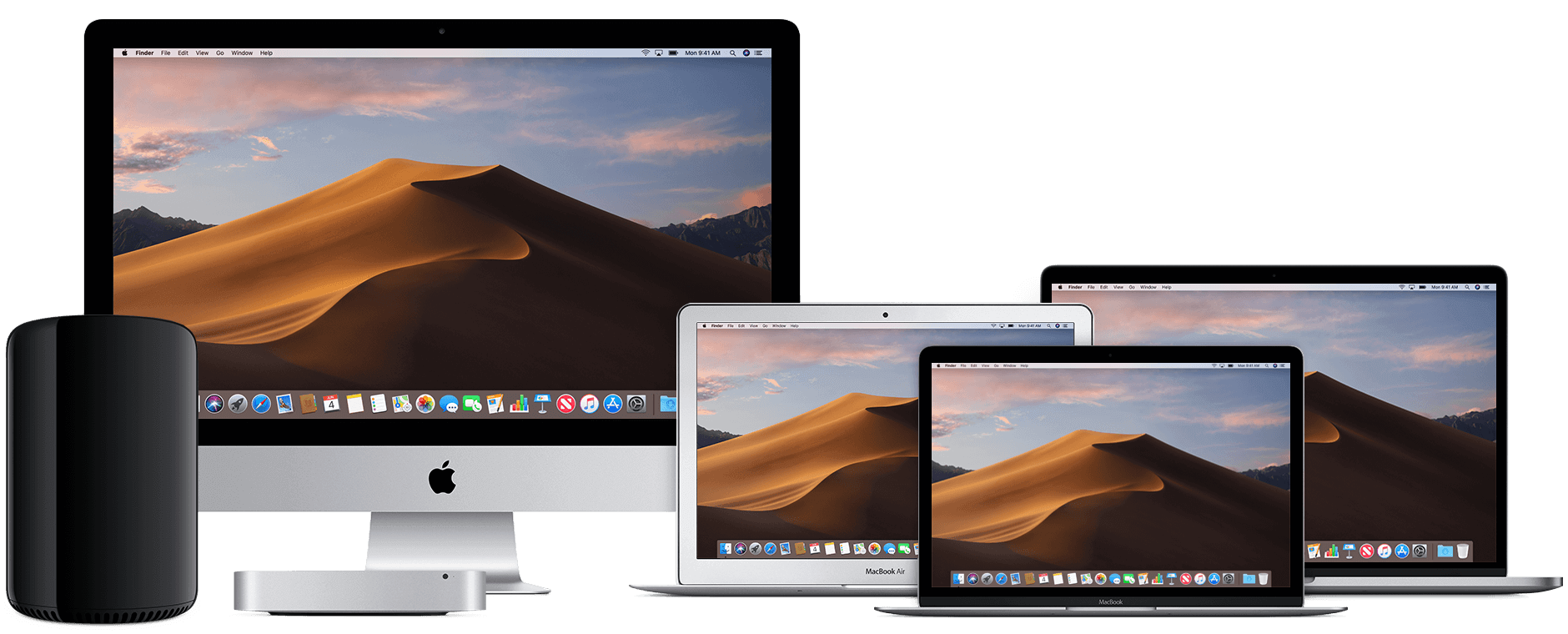
Got a problem with your Mac?
We can help.
Need help with your Apple Mac? No problems. SimplyFixIt provides fast, walk-in, Mac repair services in Edinburgh for your MacBook, Macbook Pro, MacBook Air, iMac or Mac Mini.
We are open weekdays (Mon - Fri), and there's no need for an appointment. Our convenient Mac repair service is available at a time that suits you. The friendly technicians at SimplyFixIt are experts in Apple computers, including iMac & MacBook repairs. They will explain everything in simple, everyday language. No tech speak here. No confusing computer jargon. Just straightforward Mac repairs without the waffle.
We have Apple Certified Mac Technicians who oversee all the work carried out, to ensure that it's exactly the same as that performed by the technicians at Apple - Same Quality — Simply Cheaper. To further back that up, we offer the exact same warranty terms as Apple, meaning you can relax, knowing that your Apple Mac is in safe hands.
Unsure of what type of Mac you have?
Enter your serial number below or else pop into our repair centre at Bruntsfield Place and we can tell you straight away.
Check your Serial Number for free.
SimplyFixIt can help you with:
- Broken screens ‐ we're up to £200 cheaper than Apple
- Keyboard issues
- Speeding up a slow Mac.
- MacBook Battery issues, including not charging or just not getting the same amount of time on one charge of a battery as you once did.
- Malware & Ransomware removal, which is more common than you might expect.
- Data back-up and recovery – There is 10% off all "Time-Machine®" compatible external hard drives with any Apple Mac service or repair.
- New Mac set-ups, plus email & wireless network configuration
- Liquid damage