RAM Upgrades
There are two types of "memory" in a computer, RAM (Random Access memory) and drive storage. Without getting too technical, RAM gives your computer a high-speed temporary work space. It's where apps and data live while you are actively using them. If you have more RAM it means that your iMac will normally feel faster as you are using apps, especially if you are opening multiple apps, or web browser tabs, at the same time.
The minimum amount of RAM that Apple puts into an iMac now is 8GB. Up to very recently, there were more 4GB iMacs out there, but I would say that if you have less than 8GB, you will see a performance boost from increasing your RAM.
Apple have made several different versions of the iMac, so to see if there are compatible upgrades for your iMac, just refer to the table below. Note that if you wish to find out a bit more about how much memory your iMac currently has, and whether you're using a lot of that up during everyday tasks, you can check our free guide here
21.5-inch iMac RAM Upgrades
-
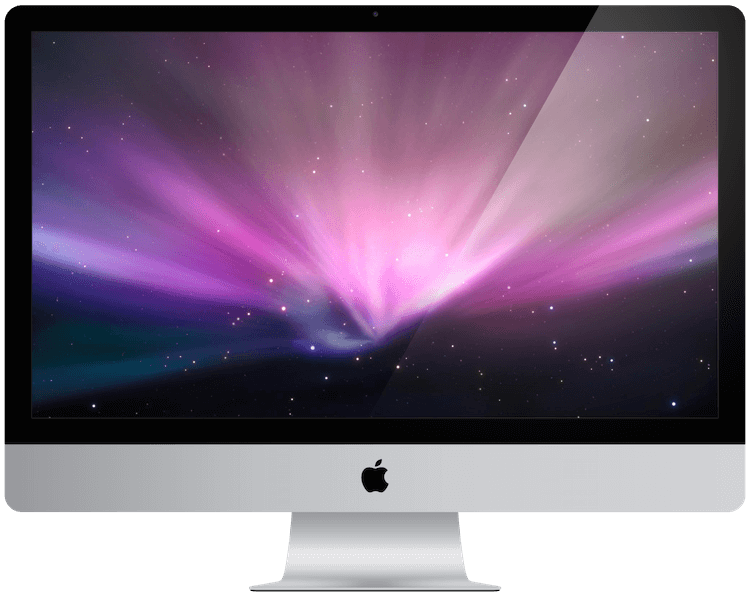
iMac 21.5-inch (2009 – 2011)
- Memory Upgradeable:
- Yes
- Maximum Capacity:
- 16GB
- Repair time:
- 60 minutes
- Exceptions:
- Mid 2011 Supports 32GB
-
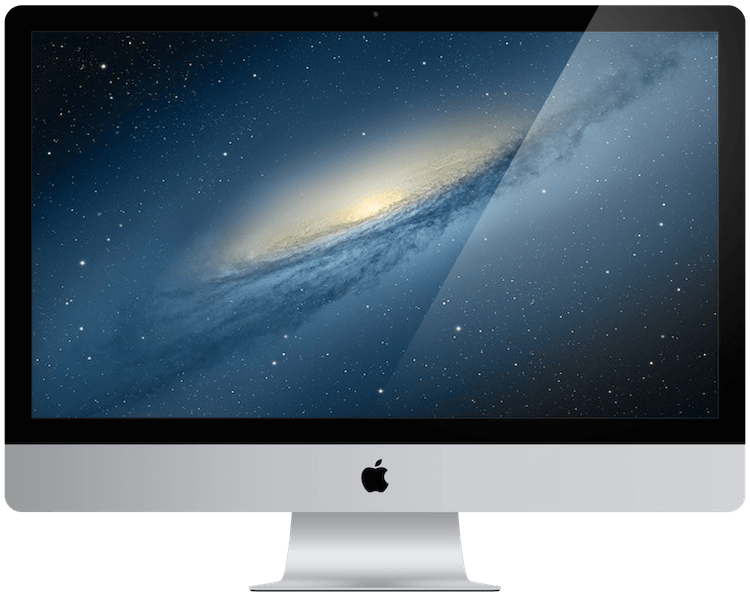
iMac 21.5-inch (Late 2012)
- Memory Upgradeable:
- Yes
- Maximum Capacity:
- 16GB
- Repair time:
- 1–3 days
-
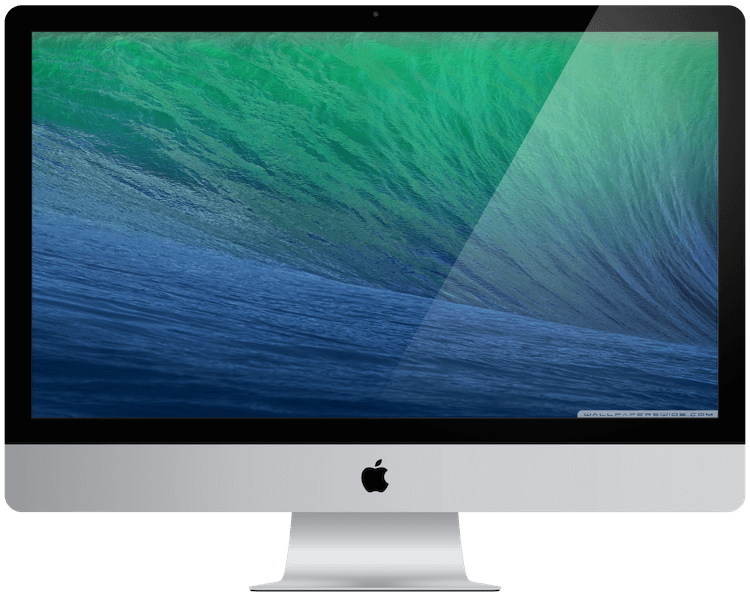
iMac 21.5-inch (2013)
- Memory Upgradeable:
- Yes
- Maximum Capacity:
- 16GB
- Repair time:
- 1–3 days
-

iMac 21.5-inch (2014)
- Memory Upgradeable:
- No
-
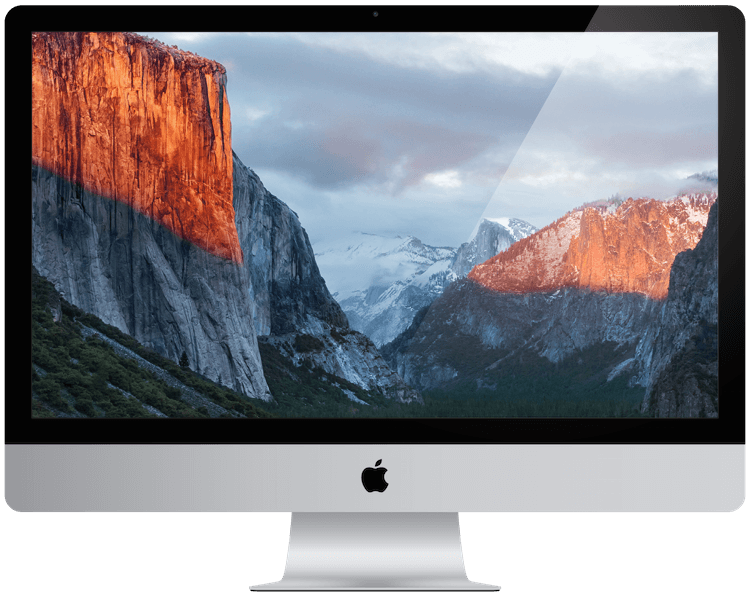
iMac 21.5-inch (2015)
- Memory Upgradeable:
- Yes, but with some caveats.*
- Maximum Capacity:
- 16GB
- Repair time:
- 1–3 days
-
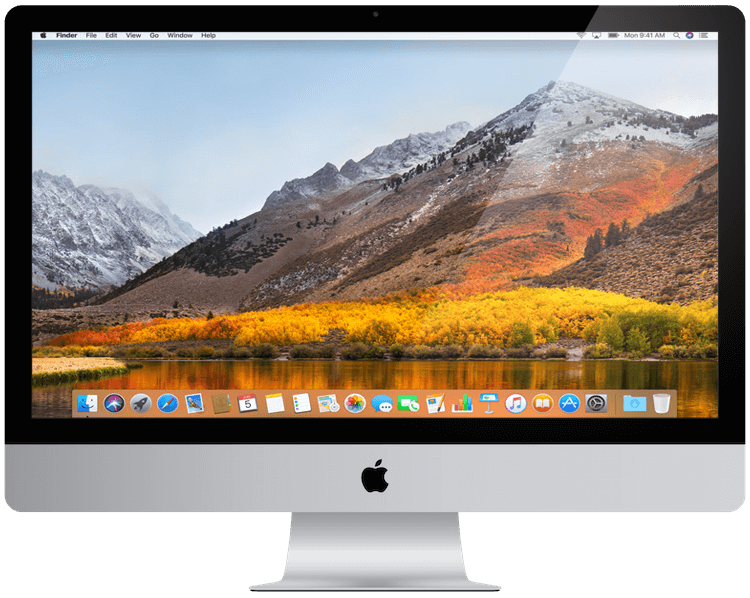
iMac 21.5-inch (2017)
- Memory Upgradeable:
- Yes
- Maximum Capacity:
- 16GB
- Repair time:
- 1–3 days
-

iMac 21.5-inch (4K Retina, 2017)
- Memory Upgradeable:
- Yes
- Maximum Capacity:
- 32GB
- Repair time:
- 1–3 days
*Special Note
Upgrading the memory on this model of iMac is a bit more complicated than a standard Windows based computer. This is because Apple have designed this iMac with the memory soldered to the Main Logic Board inside. Apple don't offer upgrades on this iMac, but if you're serious about getting better performance from your iMac, we can help.
These kinds of upgrades cost a bit more than a standard memory upgrade, since we're changing the Main Logic Board, memory and processor inside (yep, that's soldered on too). However, the upgrade will still be a fraction of the cost of a new iMac. Get in touch using our contact form below if you'd like a quote. Try to include the serial number of your iMac too, just so we can double check it's not a model which is much simpler to upgrade.
27-inch iMac RAM Upgrades
-

iMac 27-inch (2009 - 2011)
- Memory Upgradeable:
- Yes
- Maximum Capacity:
- 32GB
- Repair time:
- 60 minutes
-

iMac 27-inch (2012 - 2014)
- Memory Upgradeable:
- Yes
- Maximum Capacity:
- 32GB
- Repair time:
- 60 minutes
-

iMac 27-inch (5K, Mid 2015)
- Memory Upgradeable:
- Yes
- Maximum Capacity:
- 32GB
- Repair time:
- 60 minutes
-

iMac 27-inch (5K, Late 2015)
- Memory Upgradeable:
- Yes
- Maximum Capacity:
- 64GB
- Repair time:
- 60 minutes
-

iMac 27-inch (5K, 2017)
- Memory Upgradeable:
- Yes
- Maximum Capacity:
- 64GB
- Repair time:
- 60 minutes
Storage Upgrades
Fusion Drives and Flash Storage
If RAM is for storing apps and data when they are in use, the "hard drive" in your iMac is for storing everything permanently. It stores all your pictures, emails, apps and any other data. I say "hard drive", but the more modern technology is a "solid state drive" or "flash drive" in Apple parlance.
In general terms, if you have a hard drive in your computer, and you upgrade to a Flash Drive, then you will see a huge performance difference. Your iMac will start up much faster, apps will load quicker and just generally, your computer will feel a lot more responsive. Have a look at the table below. If your iMac supports two drives, you may be able to upgrade to a new Flash Drive and keep your existing hard drive for extra storage space. The Apple Certified Technicians at SimplyFixIt can give you advice on what is the best size Flash Drive for your iMac.

SATA versus PCIe
You might notice that in many instances we talk about Flash Drives when referring to Apple products. And if you've checked our table below to see which connections your iMac has, you will see us mention PCIe as well as SATA. SATA is your standard form of storage connection, and since about 2011, Apple's SATA connections have supported transfer rates of up to about 600MB/s. That's SATA 3, which is advertised as 6Gb/s. Notice the lower case 'b' though? That's because 6Gb/s is 6 Gigabits per second, and not 6 Gigabytes (which would be written GB/s).
I'm explaining the difference because if you're considering upgrading your storage and your iMac has a SATA connection and a PCIe connection, it's worth knowing that the PCIe port is actually much faster. You cannot just plug in any standard type of SSD though. It must be a Flash Drive which is certified for your Apple product. In addition to looking very different, these Flash Drives also include error checking and hardware encryption - making them very valuable.

The speed of the PCIe connection will vary between different models, and we measure the speed by counting the number of lanes that the connection supports. Think of lanes as bandwidth. The new 2017 iMac has a PCIe connection with 4 lanes, and if you chose to have your iMac shipped with an SSD (Flash Drive) then it will have a read speed of approximately 2,800MB/s. That's not a typo. This Flash Drive is almost 5 times faster than the fastest SATA SSD, though the technology is more expensive.
Why not just keep the same size?
It may be that your current hard drive is nearly at full capacity, and simply swapping over to a Flash Drive at the same size won't help. It could be that you don't use all the space on your hard drive, and never will, and therefore buying a Flash Drive of the same size would be a waste of money. That's the thing about Flash Drives; they cost more than hard drives. They are cheaper than ever before, and definitely represent the best value performance boost for an iMac, but if you needed a 512GB or a 1TB Flash Drive, it is definitely still an expensive upgrade.
What are Fusion Drives?
If you do have a lot of data, 1TB or more, and don't want to invest in a flash drive of that capacity, there are still options for you. We can fit a Fusion Drive to your computer. This is a combination of hard drive and flash drive, which macOS is able to use as one single drive. It typically gives a boost of 3.5x performance when working on large files. Even just starting your iMac should be a lot faster, maybe even twice as fast.
Drive technology comparisons
| Read or write | Megabytes per second |
|---|---|
| Flash Drive | |
| Write Speed | 208 MB/s |
| Read speed | 140 MB/s |
| Fusion Drive | |
| Write speed | 127 MB/s |
| Read speed | 129 MB/s |
| Hard Drive | |
| Write speed | 38 MB/s |
| Read speed | 25 MB/s |
| Read or write | Megabytes per second |
|---|---|
| Flash Drive | |
| Write Speed | 440 MB/s |
| Read speed | 477 MB/s |
| Fusion Drive | |
| Write speed | 325 MB/s |
| Read speed | 482 MB/s |
| Hard Drive | |
| Write speed | 173 MB/s |
| Read speed | 174 MB/s |
Special Note
Our information below is correct for all standard iMac models. However, some iMac models can be upgraded at the point of ordering to feature an additional storage connection. That means that some 27-inch iMac from 2010 onwards will have three storage connections inside. Get in touch if you'd like help identifying if your iMac is in this category
21.5-inch iMac storage upgrades
-
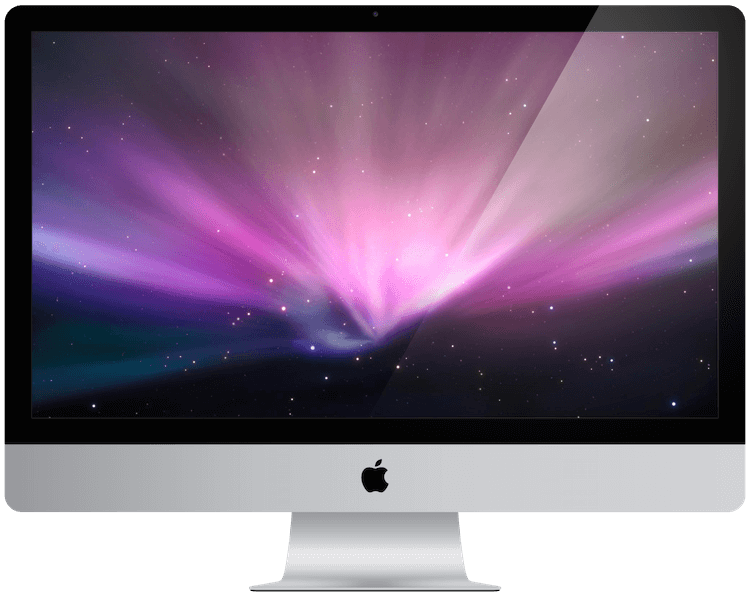
iMac 21.5-inch (2009 - 2011)
- Bigger Hard Drive:
- Yes
- Flash Drive::
- Yes
- Fusion Drive::
- Yes
- Max Storage drives:
- 2
- Connections:
- 2x SATA
-
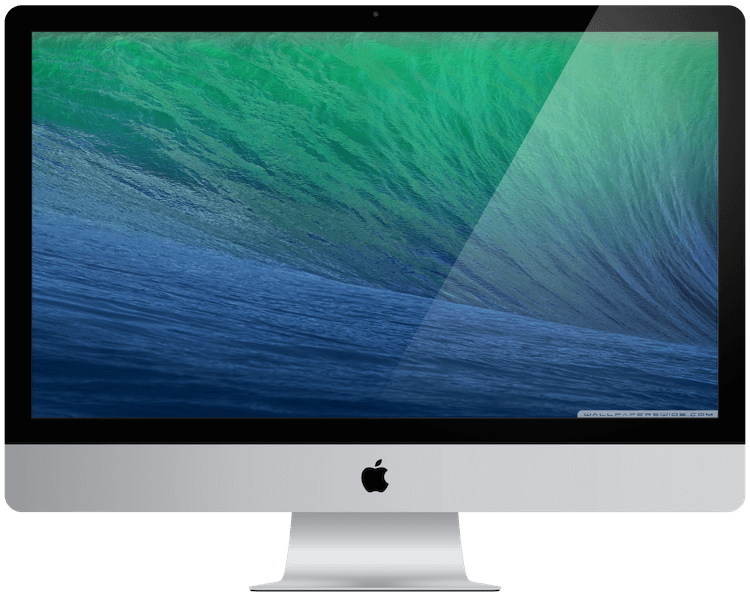
iMac 21.5-inch (2012-Early 2013)
- Bigger Hard Drive:
- Yes
- Flash Drive::
- Yes
- Fusion Drive::
- Yes
- Max Storage drives:
- 2
- Connections:
- 2x SATA
-

iMac 21.5-inch (Late 2013-2017)
- Bigger Hard Drive:
- Yes
- Flash Drive::
- Yes
- Fusion Drive::
- Yes
- Max Storage drives:
- 2
- Connections:
- SATA, PCIe
27-inch iMac storage upgrades
-

iMac 27-inch (2009 - 2010)
- Bigger Hard Drive:
- Yes
- Flash Drive::
- Yes
- Fusion Drive::
- Yes
- Max Storage drives:
- 2
- Connections:
- 2x SATA
-

iMac 27-inch (2011)
- Bigger Hard Drive:
- Yes
- Flash Drive::
- Yes
- Fusion Drive::
- Yes
- Max Storage drives:
- 3
- Connections:
- 3x SATA
-

iMac 27-inch (2012)
- Bigger Hard Drive:
- Yes
- Flash Drive::
- Yes
- Fusion Drive::
- Yes
- Max Storage drives:
- 2
- Connections:
- 2x SATA
-

iMac 27-inch (2013 - 2017)
- Bigger Hard Drive:
- Yes
- Flash Drive::
- Yes
- Fusion Drive::
- Yes
- Max Storage drives:
- 2
- Connections:
- SATA, PCIe
CPU Upgrades
The CPU (Central Processing Unit or 'processor') is an important part of almost every computer. The CPU sends signals to control the other parts of the computer, almost like how a brain controls a body. The faster your CPU, the quicker tasks will be completed. Generally, we advise that you consider which processor is right for you before you buy your Mac, because Apple won't upgrade this for you later.
But that's where we can help you. The team of Apple certified technicians at SimplyFixIt have carefully disassembled almost every type of iMac to date, and have put a list together of those which can be upgraded. In most cases, we can carefully disassemble your iMac and actually lift out the CPU and swap that for an upgraded model. That will impact the performance of your iMac in a huge way, especially if you take on large workloads.
Even in cases where the processor is soldered to the Main Logic Board, we can still upgrade your iMac, but it's going to cost a bit more. I'd say that if you're serious about getting some extra juice, you should definitely get in touch - this upgrade is still much cheaper than buying a new iMac. We've highlighted below which iMac models have a removeable CPU and will therefore, generally, cost a bit less to upgrade.
21.5-inch CPU Upgrades
-

iMac 21.5-inch (Mid 2010)
- CPU Removeable:
- Yes
- Upgrade Available:
- Yes
- Best Upgrade:
- i5 3.6GHz
- Repair time:
- 1–3 days
-
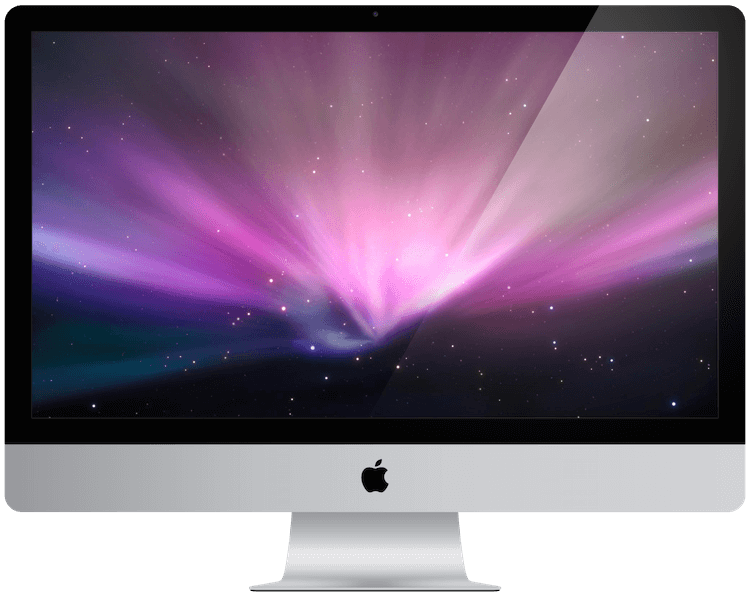
iMac 21.5-inch (Mid 2011)
- CPU Removeable:
- Yes
- Upgrade Available:
- Yes
- Best Upgrade:
- i7 2.8GHz
- Repair time:
- 1–3 days
-
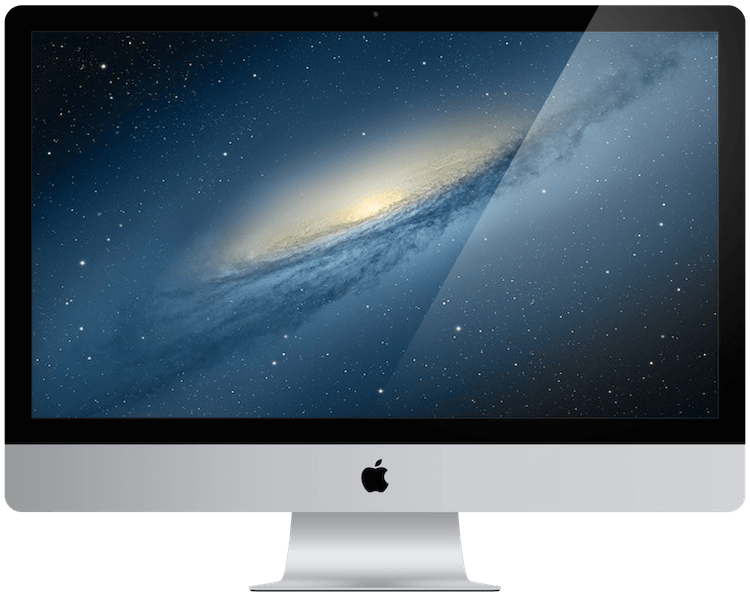
iMac 21.5-inch (Late 2012)
- CPU Removeable:
- Yes
- Upgrade Available:
- Yes
- Best Upgrade:
- i7 3.1GHz
- Repair time:
- 1–3 days
-
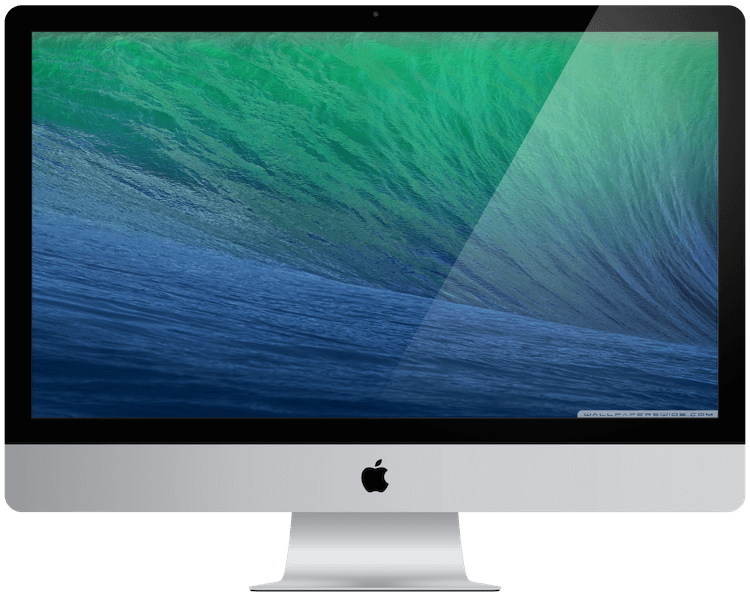
iMac 21.5-inch (Late 2013)
- CPU Removeable:
- No
- Upgrade Available:
- Yes
- Best Upgrade:
- i7 3.1GHz
- Repair time:
- 1–3 days
-

iMac 21.5-inch (Mid 2014)
- CPU Removeable:
- No
- Upgrade Available:
- No
-
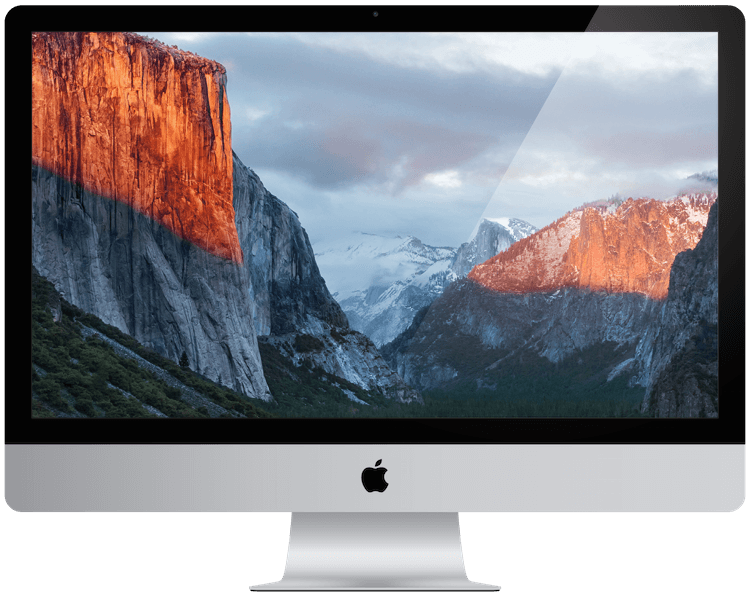
iMac 21.5-inch (Late 2015)
- CPU Removeable:
- No
- Upgrade Available:
- Yes
- Best Upgrade:
- i5 2.8GHz
- Repair time:
- 1–3 days
-
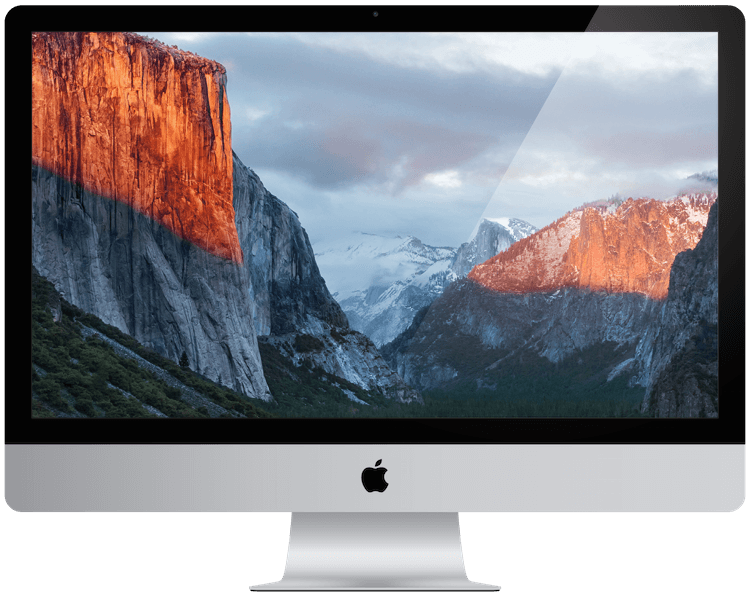
Retina iMac 21.5-inch (4K,Late 2015)
- CPU Removeable:
- No
- Upgrade Available:
- Yes
- Best Upgrade:
- i7 3.3GHz
- Repair time:
- 1–3 days
-

Retina iMac 21.5-inch (4K, 2017)
- CPU Removeable:
- Yes
- Upgrade Available:
- Yes
- Best Upgrade:
- i7 3.6GHz
- Repair time:
- 1–3 days
27-inch CPU Upgrades
-

iMac 27-inch (Late 2009)
- CPU Removeable:
- Yes
- Upgrade Available:
- Yes
- Best Upgrade:
- i7 2.8GHz
- Repair time:
- 1–3 days
-

iMac 27-inch (Mid 2010)
- CPU Removeable:
- Yes
- Upgrade Available:
- Yes
- Best Upgrade:
- i7 2.93GHz
- Repair time:
- 1–3 days
-

iMac 27-inch (Mid 2011)
- CPU Removeable:
- Yes
- Upgrade Available:
- Yes
- Best Upgrade:
- i7 3.4GHz
- Repair time:
- 1–3 days
-

iMac 27-inch (Late 2012)
- CPU Removeable:
- Yes
- Upgrade Available:
- Yes
- Best Upgrade:
- i7 3.4GHz
- Repair time:
- 1–3 days
-

iMac 27-inch (Late 2013)
- CPU Removeable:
- Yes
- Upgrade Available:
- Yes
- Best Upgrade:
- i7 3.5GHz
- Repair time:
- 1–3 days
-

iMac 27-inch (5K, Late 2014)
- CPU Removeable:
- Yes
- Upgrade Available:
- Yes
- Best Upgrade:
- i7 4.0GHz
- Repair time:
- 1–3 days
-

iMac 27-inch (5K, Late 2015)
- CPU Removeable:
- Yes
- Upgrade Available:
- Yes
- Best Upgrade:
- i7 4.0GHz
- Repair time:
- 1–3 days
-

iMac 27-inch (5K, 2017)
- CPU Removeable:
- Yes
- Upgrade Available:
- Yes
- Best Upgrade:
- i7 4.2GHz
- Repair time:
- 1–3 days