In the UK most of us are taught to look out for the letters ICE when someone is in need of medical attention. ICE stands for 'Incase of an emergency'. Anyone with underlying health conditions should ensure they are using the medical ID feature. It could save your life.
What is medical ID?
Medical ID is a feature built into almost every smartphone. It ensures that any first responders to an emergency can gain access to your past or current medical history without the need of a password. These details should provide them with any necessary information that can help them save your life. Whether that be allergies, medical conditions or even your blood type, all the information you give will be beneficial to your care.
How to set up your medical ID
- Open the Health app from your iPhone.
- In the top right hand corner select your profile.
- From here you can select the Medical ID option.
- At the top of the page enable the option to show when locked. Your medical ID will now be visible from your locked screen.
- Now you can enter the details asked of you, make sure you enter as much information as you possibly can.
- Once finished, tap done in the top right hand corner.
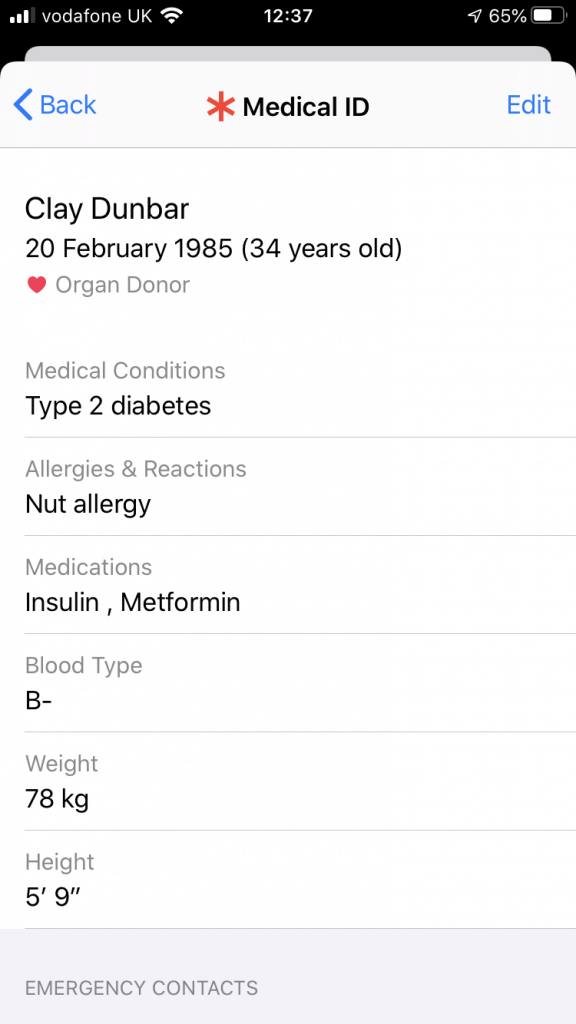
How to add emergency contact?
Once medical ID has been set up, adding emergency contacts is the next step.
- Open the Health app on your iPhone.
- In the top right hand corner select your profile.
- From here you can select the Medical ID option.
- At the top right hand corner, select the Edit option.
- Scroll to the bottom of the page and select add emergency contact.
- This will open up the contacts for you to select someone. You will then be asked what relation that contact is to you. You can add as many people as you like.
- Tap done in the top right hand corner when finished.
When you use emergency SOS on your iPhone to call the emergency services, everyone in your emergency contacts will receive a text message unless you cancel, saying that you have called the emergency services. They will also be shown your current location in that message.
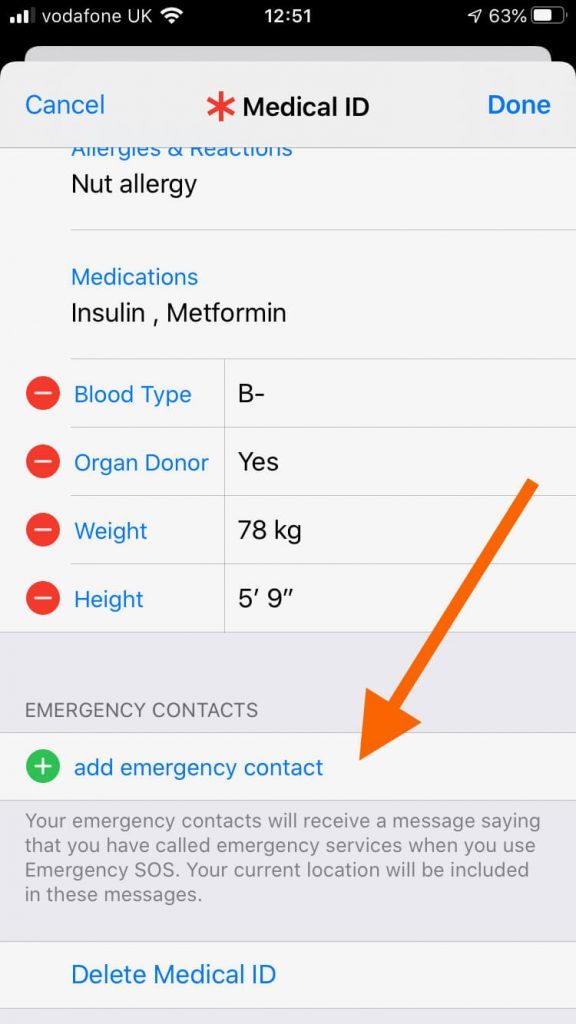
How to remove an emergency contact?
If you wish to remove an emergency contact, this can be done with the following steps.
- Open the health app on your iPhone.
- In the top right hand corner select your profile.
- From here you can select the Medical ID option.
- At the top right hand corner, select the Edit option.
- Scroll to the bottom of the page where you will see your emergency contacts, on the left hand side of their name you will see a red circle, tap this to show delete.
- Select done at the top right hand corner to save your changes.

You're medical ID comes in particularly handy if you ever lose your iPhone. read our article in full here How to find the owner of a lost iPhone