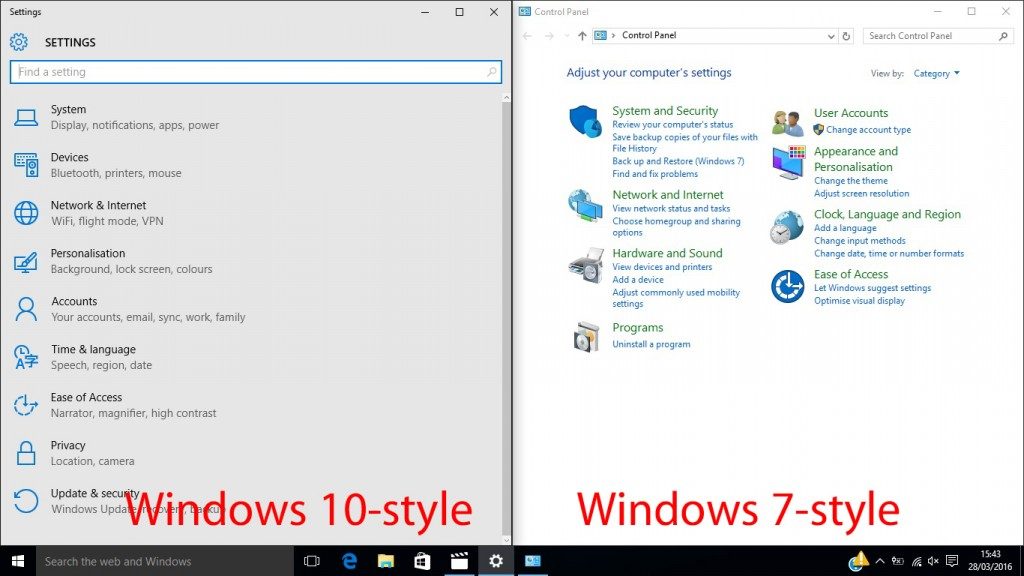By now, many of you will have upgraded to Windows 10. I upgraded my tablet and found the new menus fantastic to navigate, but there were some options I couldn't see because I was used to the older Windows 7-style control panel.
Here's how you can create a shortcut on your desktop background to quickly jump to the menu that we all know:
- Click on the search box in the bottom left of your screen, where Cortana greets you
- Type "desktop icons" into the box and click the top search result
- Choose the options you want to enable and hit Apply. In this case we would choose that we want to see Control Panel on the desktop.
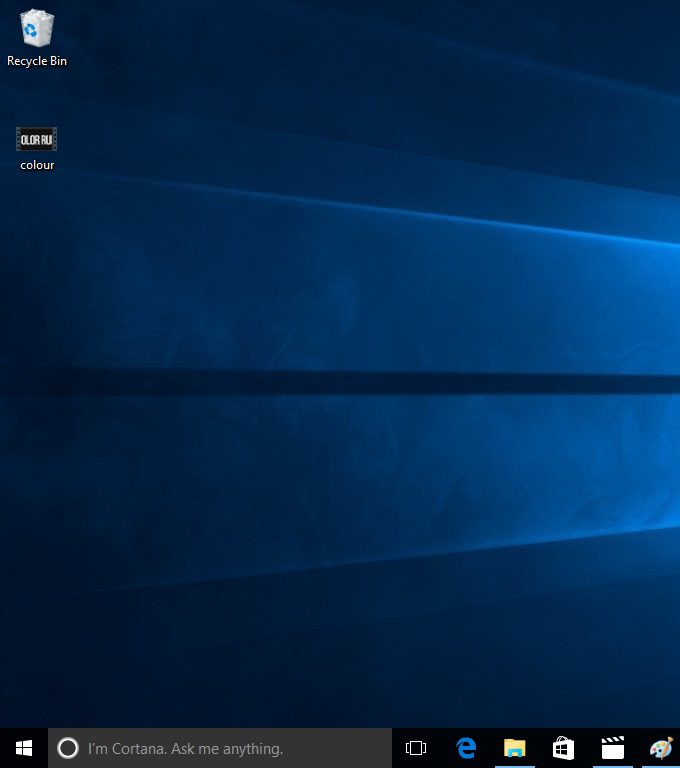
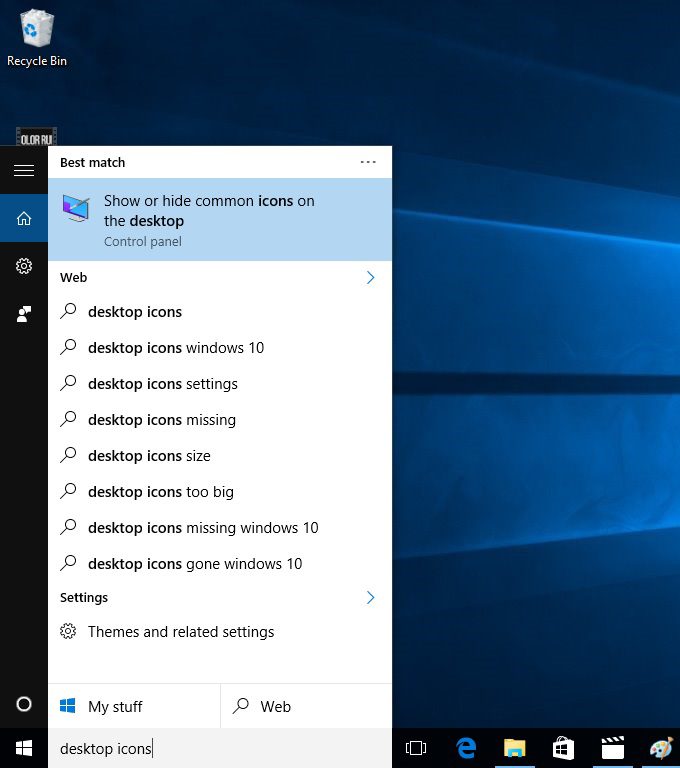
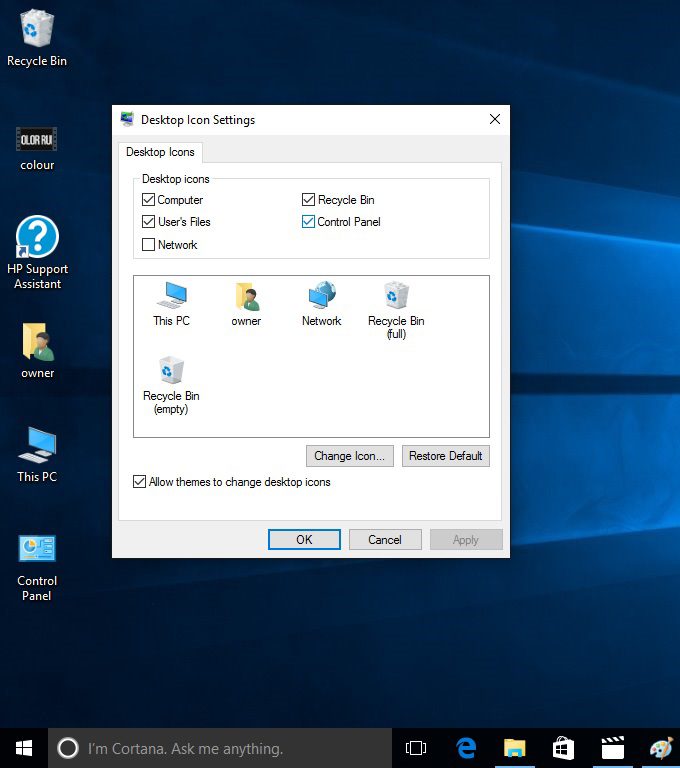
That's it. You will have quick and easy access to whichever menu suits you most.
Here's a picture that shows how they compare side-by-side on one of our Windows 10 laptops: