If you need to quickly capture what you see on your screen, it's as easy as pressing just two buttons. Here's how:
iPhone 4, 5 and SE (1st Generation)
Press the Top button and Home button at the same time. Just a quick click — don't hold them down.
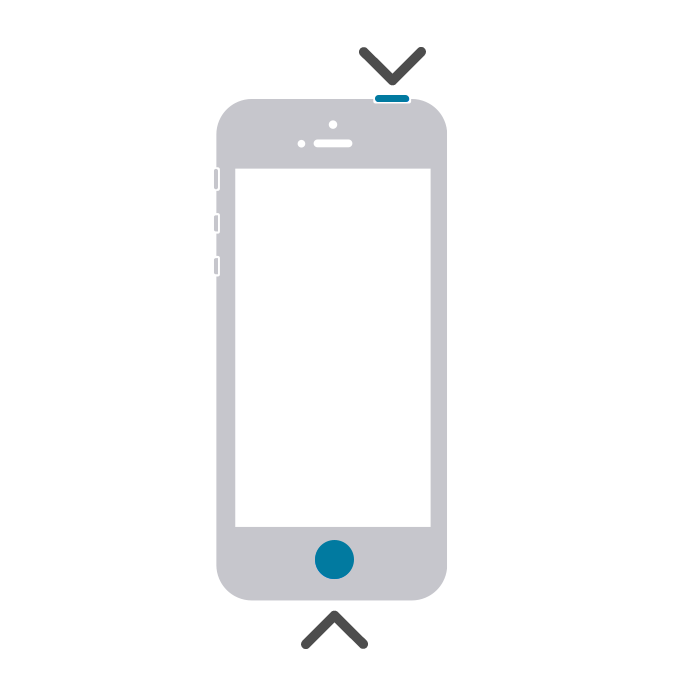
Once you've done that, you'll see a preview of your screenshot in the bottom left-hand corner. Click it to edit, save, or share.
iPhone 6, 6S, 7, 7S, 8 (including Plus models) and SE (2nd and 3rd Generation)
Press the Power button and the Home button at the same time. Just a quick click — don't hold them down.

Once you've done that, you'll see a preview of your screenshot in the bottom left-hand corner. Click it to edit, save, or share.
iPhone X, XR, XS, 11, 12, 13 and 14 (including Mini and Pro Max models)
Press the Volume up button and the Power button at the same time. Just a quick click — don't hold them down.
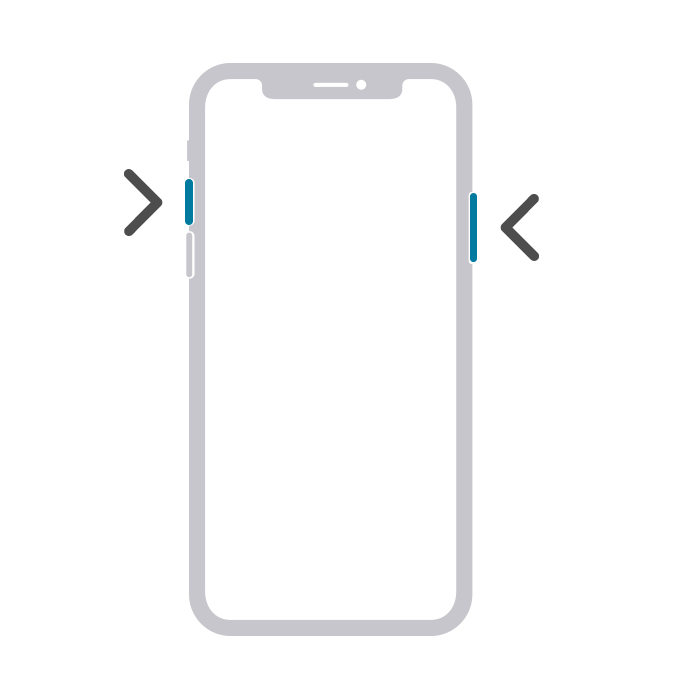
Once you've done that, you'll see a preview of your screenshot in the bottom left-hand corner. Click it to edit, save, or share.