Before we tell you how to make free phone calls on your iPhone, let us tell you about the free text messages on your iPhone.
iMessages

Did you know that iPhone to iPhone text messages are normally free? No matter how many texts you have in your mobile plan? Apple released iMessages a while ago. You can tell the free messages because they show up as blue on your phone.
It's even possible to send an iMessage to an iPod Touch or an iPad as long as they have a wireless signal.
OK, but what about the free phone calls you promised me?
FaceTime
On your iPhone there is also the facility to have free Facetime calls. This is a bit like Skype, in that you are making a video call from one iPhone to another. (or iPad or Apple Mac). On an iPhone 4S or iPhone 5 these can be made outside a WiFi area, using the data plan of your mobile contract. But at home, or in a WiFi area, these calls don't use any of your mobile contract. So they are effectively free.
Audio only Facetime calls
But video calls are not always the best way to chat to people. Sometimes you don't want the other person to be able to see that your laundry is hanging up in the sitting room, or that you're still wearing pyjamas at 1pm. Well, there's a little known trick to make audio only Facetime calls. And yes, they are still free.
Here's how:
- Make a Facetime call as normal
- While on the FaceTime call, press the Home button.
- You'll be returned to your Home Screen and you'll now see a green bar along the top of the screen.
- Your FaceTime video feed will be paused but audio will continue to work.
- If you want to resume a video chat, just tap the green bar along the top of the status bar.
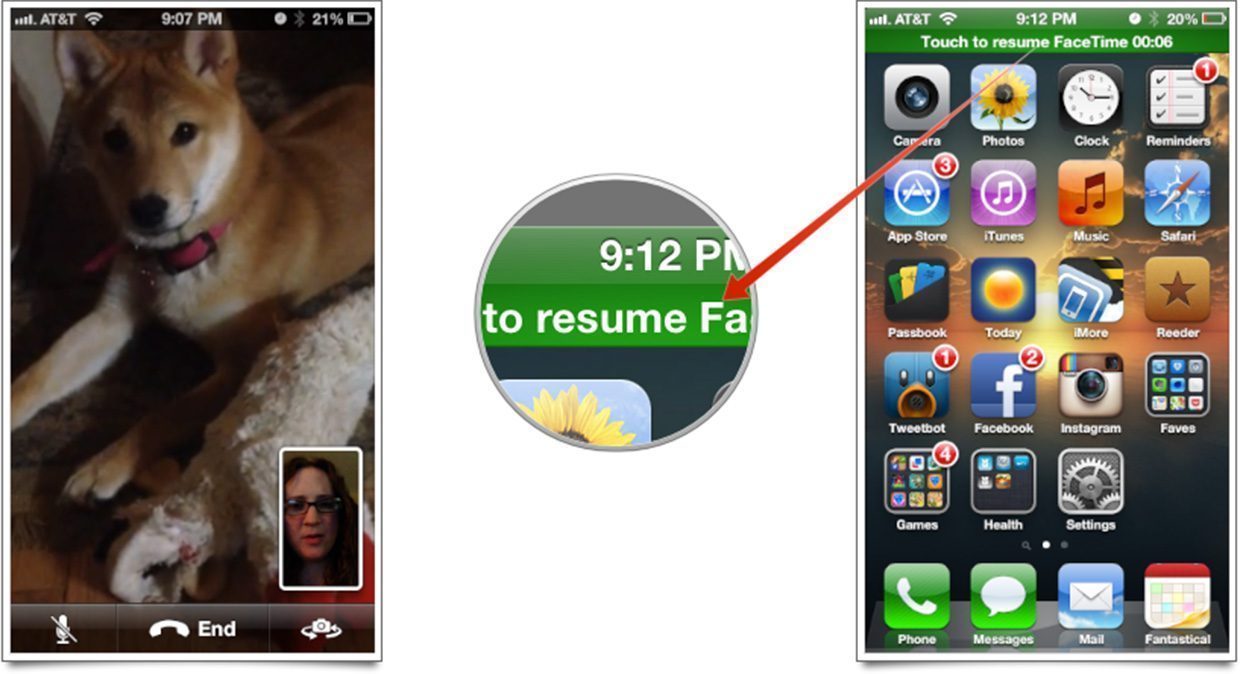
Free phone calls on my iPhone? Thanks SimplyFixIt