How can I stop pop-up ads in Windows?
We're often asked for the best way to stop pop-ups, but it's such a large field now that even just identifying what has caused the pop-up can be difficult. In this article, I'm going to try to explain the difference between a virus, a website advert, and just how the pop-ups always seem to know exactly what you've been looking at on other websites - it's a bit creepy, but it's definitely not magic!
Virus, or genuine advertising?
To start off with, we need to know where the pop-up has come from. What were you doing when it emerged? If you're on a website, is the pop-up genuine advertising from said website, or do you have a virus?
Windows does not have pop-ups built into it (although Windows 10 has 'tips' and 'suggestions'), so if you turn your computer on and are immediately harassed with several messages (or adverts) then a potentially unwanted program (also called a PUP) or virus has prompted it. I'd start right now by using your paid antivirus application, such as AVG, Norton or Kaspersky to scan your computer.
an example of a fake virus notification:
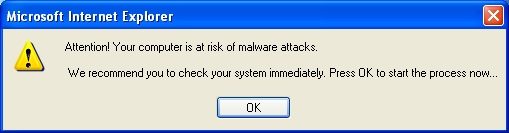
Free antivirus applications are great, but they don't search for malware like the full versions do. Often you won't receive priority updates, or won't have any real-time protection at all. If you have a free virus scanner, or nothing at all, you should get in touch so we can help you protect your computer. Antivirus applications work best if they are in place before the virus gets onto your computer. A virus is a bit like having a mouse in your house; if you get the cat after he's already in there, he knows the best places to hide and therefore your cat will have a great deal of difficulty catching him.
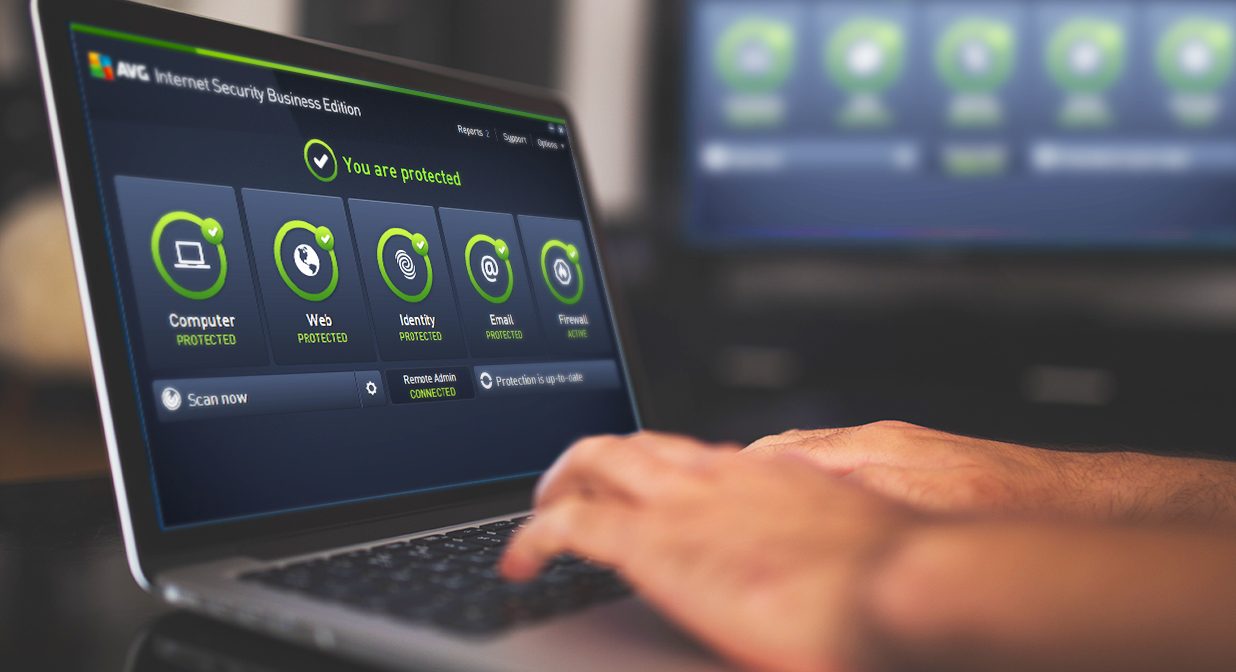
If the scan comes back clean, it means it may be genuine, albeit nuisance software which has managed to sneak in. Genuine software can always be removed from the Control Panel, whereas a Virus (which may pretending to be legitimate software) would not allow itself to be removed so easily. Thats where your premium anti-virus application helps.
Okay, but each time you visit a webpage you see lots of advertisements. What can you do?
Many places might recommend an advert blocker, and AdBlock Plus is a very popular choice (link: AdBlock Plus). It's also free to download but there are ethical complications you should consider before you install such software. You probably visit a lot of websites which are completely free to browse: Google, Facebook, BBC news, The Guardian, to name but a few. All of these companies offer their services completely free of charge. They make the money they need to stay operational by bringing you adverts. If we all blocked adverts, they would not get the funding they need to run and would shut down, or would have to introduce paid subscriptions.
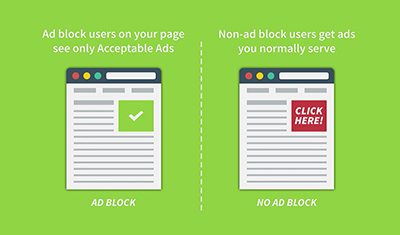
Note that not all pop-ups come from the website and are genuine marketing collateral. Some are the result of malware, but we've probably taken care of those when you did a full system scan. If not, pop along and see one of our experienced technicians. Our technician will identify where the pop-up is coming from, and after a 5 minute consultation, will offer the best advice on how to look after your laptop.

Okay, so how is it that when you visit Gumtree or eBay, it knows that you were looking to buy a new cooker? Or when your sister's birthday is coming up it brings up suitable (or perhaps questionable) gift suggestions?
You've maybe heard of clearing out cookies before, and it's these cookies that websites use to know what you've been looking at. Each time you visit a new website, it looks to collect information which you have entered already into another website. So if you used Google to search for a red Ford Fiesta, then the next day popped onto Gumtree, you will see plenty adverts at the top for a red car. We can actually stop websites collecting this information by using a free application called Ghostery. it's not a program you need to download as such, rather it's what we call a browser extension. Your web browser is Internet Explorer, Mozilla Firefox, Google Chrome or Safari, and Ghostery is the extension or "add-on".
You can learn a bit more about what Ghostery does at: extension.ghostery.com
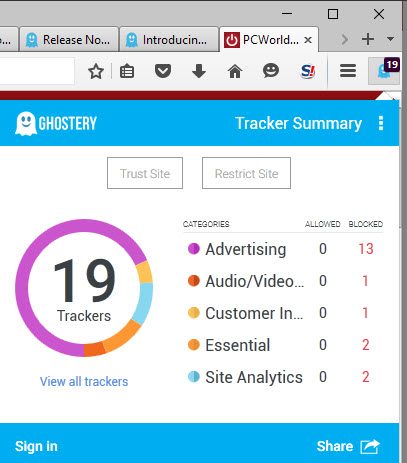
Are there any downsides to using Ghostery?
Possibly. Webpages will be much quicker and probably less cluttered. But if there is an advert, it won't be personal or about a product the internet knows you are interested in. Rather it will be specific to the page you're on instead. Remember that if you wish to block these adverts altogether, you need to go back to considering an advert blocker such as the aforementioned Adblock Plus.
It's worth mentioning that the company who have developed their website are expecting most visitors to have adverts and tracking enabled, so parts of their website will function around that. It happens very rarely, but some parts of a website may not wok correctly if you have AdBlock or Ghostery installed.