Choose your MacBook Pro
SimplyFixIt is recognised throughout the UK as a trusted specialist in MacBook Pro repairs. Our services cover a wide range, from screen repairs and battery replacements, to fixing charging issues, macOS installation, and water damage, amongst many other issues.
How to Identify a MacBook Pro
If you are not sure what kind of MacBook Pro that you have then read on. First, let's check the obvious. At the bottom of the screen, the words "MacBook Pro" should be printed. If your MacBook says, "MacBook Air" or "MacBook" then you have a different kind of MacBook. Don't worry, we fix them too. Just click on whatever type you have - "MacBook Air" or "MacBook" (If you're lucky enough to be still using a PowerBook, then that's a different story. I'm not sure that even we can get parts for them, but you never know.)
Locate your serial number, model identifier, and part number
You can find the serial number and other identifiers for your MacBook Pro in macOS, on the computer's surface, and on its packaging.
In the About This Mac window
With most versions of macOS, you can find your computer's serial number and model information in the About This Mac window.
Choose Apple () menu, and then click on "About This Mac". The window that appears lists your computer's model name—for example, MacBook Pro (13-inch, Early 2015)—and serial number. Your serial number can really help SimplyFixIt to offer you personalised advice on repairs or upgrades for your model.
Check your Serial Number for free.
On the surface of your MacBook Pro
Close your MacBook Pro and turn it over. The serial number is on the underside of the computer, near the regulatory markings.
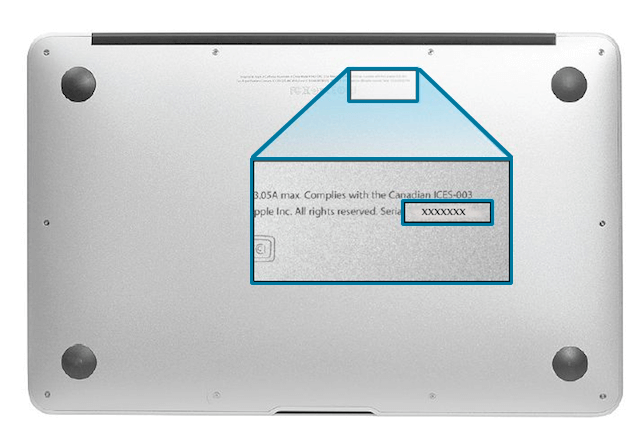
On the original product packaging or receipt
If you still have the original packaging for your MacBook Pro, you can find the serial number on a barcode label on the box.
The packaging should also list the Apple part number, for example, MJVE2. Match that number to one in the list below to find your MacBook Pro model.
In Apple part numbers, the letters after the code, which include '/A' are variables that differ by country or region. For the UK, they are normally 'B/A', so in the UK, you would see MJVE2B/A, whereas in the US, you'll see MJVE2LL/A
The serial number, model number, and configuration details of your MacBook Pro might also appear on its receipt or invoice.
A list of MacBook Pro.
- MacBook Pro "M1" 8-core CPU/8-core GPU 13-inch
- MacBook Pro "Core i7" 2.3 13-inch 2020 4 TB 3
- MacBook Pro "Core i5" 2.0 13-inch 2020 4 TB 3
- MacBook Pro "Core i7" 1.7 13-inch 2020 2 TB 3
- MacBook Pro "Core i5" 1.4 13-inch 2020 2 TB 3
- MacBook Pro "Core i7" 2.8 13-inch Touch/2019
- MacBook Pro "Core i5" 2.4 13-inch Touch/2019
- MacBook Pro "Core i7" 2.7 13-inch Touch/2018
- MacBook Pro "Core i5" 2.3 13-inch Touch/2018
- MacBook Pro "Core i7" 3.5 13-inch Touch/Mid-2017
- MacBook Pro "Core i5" 3.3 13-inch Touch/Mid-2017
- MacBook Pro "Core i5" 3.1 13-inch Touch/Mid-2017
- MacBook Pro "Core i7" 2.5 13-inch Mid-2017
- MacBook Pro "Core i5" 2.3 13-inch Mid-2017
- MacBook Pro "Core i7" 3.3 13-inch Touch/Late 2016
- MacBook Pro "Core i5" 3.1 13-inch Touch/Late 2016
- MacBook Pro "Core i5" 2.9 13-inch Touch/Late 2016
- MacBook Pro "Core i7" 2.4 13-inch Late 2016
- MacBook Pro "Core i5" 2.0 13-inch Late 2016
- MacBook Pro "Core i7" 3.1 13-inch Early 2015
- MacBook Pro "Core i5" 2.9 13-inch Early 2015
- MacBook Pro "Core i5" 2.7 13-inch Early 2015
- MacBook Pro "Core i7" 3.0 13-inch Mid-2014
- MacBook Pro "Core i5" 2.8 13-inch Mid-2014
- MacBook Pro "Core i5" 2.6 13-inch Mid-2014
- MacBook Pro "Core i7" 2.8 13-inch Late 2013
- MacBook Pro "Core i5" 2.6 13-inch Late 2013
- MacBook Pro "Core i5" 2.4 13-inch Late 2013
- MacBook Pro "Core i5" 2.5 13-inch Mid-2012
- MacBook Pro "Core i7" 2.9 13-inch Mid-2012
What does 'Vintage' and 'Obsolete' mean when it comes to Apple MacBook Pro?
Apple uses a strange term for MacBooks Pro that are 5 years old - "Vintage". MacBooks Pro that are more than 7 years old are called "Obsolete". They don't support any computer that is classed as Vintage or Obsolete. At SimplyFixIt, we don't do that. We don't believe that a Mac has to be brand new in order to be useful. So, if you're happily using a 2015 MacBook Pro, but the battery isn't good anymore, we can fix that.